Hello Vivo Users!
If your Vivo Y53 device is stuck in a dead boot condition, showing a white display, or facing software issues, don’t worry! You can fix these problems easily by flashing your phone with the right firmware. Here, I will provide you the 100% working and tested Vivo Y53 PD1628 Flash File, which will help you restore your device to its original working condition. This file has been properly tested to ensure a smooth and safe flashing process.
Vivo Y53 PD1628 Flash File Details
If your Vivo Y53 is not turning on, getting stuck on the logo, or showing a white screen, download the flash file from here and bring your device back to life!
- Device: OPPO Reno 13 Pro 5G (CPH2697)
- Firmware Version: PD1628F EX_A_3.0.18
- File Size: (1.9 GB)
- Chipset: Qualcomm MSM8917 Snapdragon 425 (28 nm)
- Android Version: Android 6 (Marshmallow), Funtouch 3
- File Type: .zip
- Status: Official & Tested
🔗 Direct Download Links:
- PD1628F EX_A_3.0.18
- PD1628F_EX_A_3.2.2
- PD1628F_EX_A_3.1.2_vivo_qcom_LA.UM.5.3-02910
- Vivo_Y53_PD1628F_EX_A_3.0.11-update-full_1528094752.zip
- Vivo_Y53_PD1628F_EX_A_1.11.1_LD.zip
- Qualcomm Qd_loader USB Driver
- QPST Setup v2.7.496
[ Please Check the Firmware Before Download. If you find any links are broken or not working, or maybe the wrong Firmware file, immediately contact us or comment below.]
Benefits of Flashing Vivo Y53 PD1628 Flash File
Flashing the Vivo Y53 PD1628 Flash File on your Vivo Y53 device has several benefits, such as:
✅ Fix software bugs and lag issues
✅ Fix White & Blue Display
✅ Restore stock performance
✅ Remove ROOT
✅ Remove malware or custom modifications
✅ Fix Auto Restart & Hang on Logo
Also, Read Our Blog Post:
- OPPO Reno 13F 4G Official Flash File Download (CPH2701) | Stock ROM & Installation Guide
- Realme 6i Flash File (RMX2002)– Latest Stock ROM & Installation Guide
- OPPO Reno 13 Pro 5G Official Flash File (CPH2697) | Dead Boot Repair
- Realme Note 60X Official Flash File Download (RMX3338) | Fix Bootloop
Requirements of Flashing Vivo Y53 PD1628 Flash File
Before proceeding, you must have all the following to complete the Flashing of Vivo Y53 PD1628 Flash File.
✓ A Windows PC or Laptop
✓ Original USB Cable
✓ Vivo Y53 PD1628 Flash File for Fixing White Display & Dead Boot Problem
✓ QPST Setup
✓ Qualcomm_Qd_loader USB Drivers installed on your PC
✓ Internet connection for downloading the files
✓ At least 50% battery charge
✓ The Vivo Y53 Smartphone
💡 Important Notes:
- This tutorial is only for Vivo Y53 PD1628 devices; do not try it on other phones.
- This Firmware is only for Vivo Y53 PD1628 smartphones; do not try it on any other phone.
- Flashing will erase all your data. Take a full backup of your files before proceeding.
- Install the Qualcomm USB driver; otherwise, the phone will not connect to the computer.
- Charge your phone to at least 50% and above.
- Follow the full tutorial.
How to Flash Vivo Y53 PD1628 Flash File
Now, we are in the final stage to complete the process of flashing. I hope you have read all the above text carefully, so let’s start.
Step 1: Download the Latest firmware and extract it on the desktop with WinRar
Step 2: Download and extract the Qualcomm Qd_loader USB driver >> open the folder, run the setup.exe, and complete the driver installation process.
Step 3: Download And install QPST Setup v2.7.496 RUN QFIL.exe > Select Flat Build > Programmer File and then XML File including Patch0.xml file.

Step 4: Power off your phone.
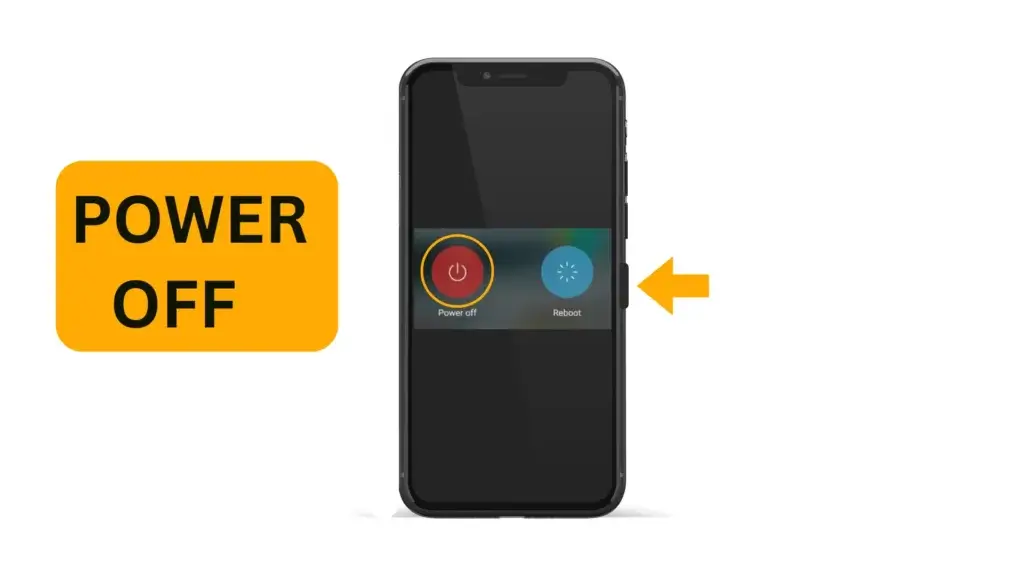
Step 5: Press the volume up and down, and then connect the USB cable.
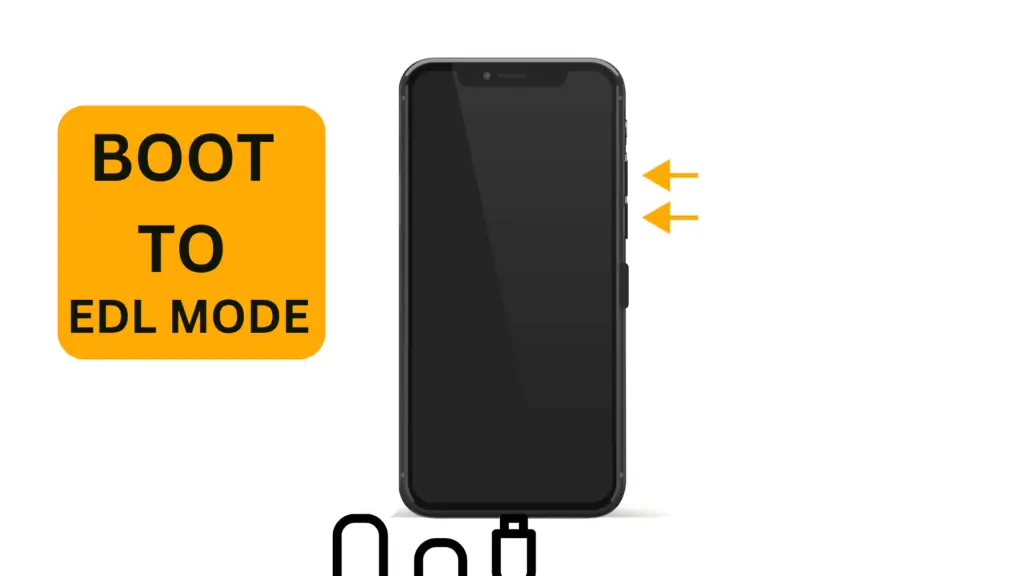
Step 6: Now just click on the Download Button.
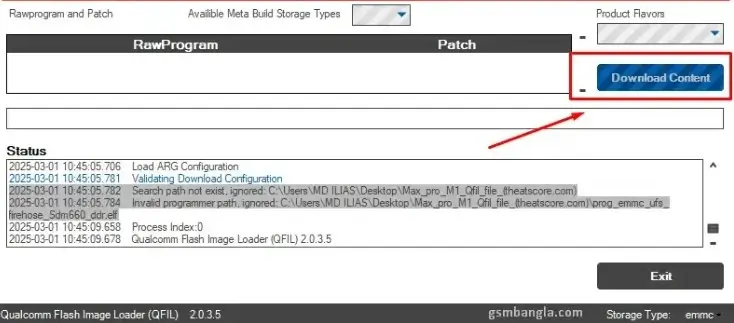
It will start the flashing process, and the whole flashing will take some time. Sit back and relax.
Step 6: After completing the flashing Vivo Y53 PD1628 Flash File, disconnect the USB and power on the phone.
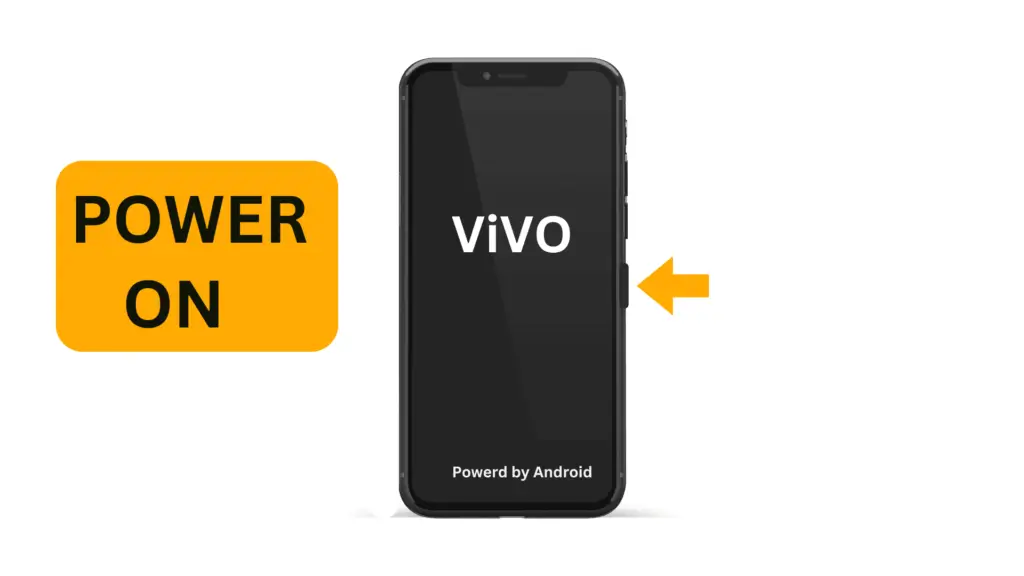
First booting will take some time and finish the setup wizard. That’s all.
✅ Done! Your Vivo Y53 PD1628 has been successfully flashed with the Vivo Y53 PD1628 Flash File.
Frequently Asked Questions (FAQs)
Q1: How can I fix the white screen problem on my Vivo Y53 PD1628F?
Ans: To fix the white screen issue, you need to flash the correct Vivo Y53 PD1628 Flash File for Fixing the White Display Problem on your device.
Q2: How to fix the dead boot issue on Vivo Y53 PD1628F?
Ans: To solve the dead boot issue, you need to flash the Official Vivo Y53 PD1628 Flash File using QPST or QFIL. This process will restore the phone’s software and fix boot-related problems.
Q3: What should I do if the problem persists even after flashing?
Ans: If flashing doesn’t fix the issue, the problem could be hardware-related. In that case, it’s best to visit a professional technician for repair.
Q3: How to flash stock ROM on Vivo Y53 PD1628F using QPST?
Ans: ◆ Download the correct stock ROM for Vivo Y53 PD1628F.
◆ Install the QPST Tool and Qualcomm USB Drivers on your PC.
◆ Open the QPST Tool and select “Flat Build” mode.
◆ Click on “Select Programmer”, then browse and choose prog_emmc_firehose_****.mbn from the stock ROM folder.
◆ Click “Load XML” and select rawprogram_unsparse.xml and patch0.xml files.
◆ Connect your phone to the PC in EDL (Emergency Download) mode (You may need to use the test point method).
◆ Click on the “Download” button and wait for the flashing process to complete.
You can also follow the above tutorial.
Conclusion
Following these steps and using the right firmware, you can successfully fix the White Display Problem and dead boot issues in your Vivo Y53 Device.
Flashing the Vivo Y53 PD1628 Tested Flash File can resolve major software issues. I hope you have completed the flashing process of the Vivo Y53 PD1628. If you have any doubts, feel free to comment below for support. We will try to help you as soon as possible.
Thanks.




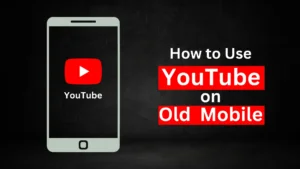

Related Posts
How to Flash Samsung Galaxy A50 Firmware File (SM-A505F) | All Binary (1-9)
Guide to Unlock The Samsung Galaxy A50 Bootloader
How to Install Evulotion-X8.3 Android 14 GSI Custom ROM on Samsung Galaxy A50 (Unofficial)
4 thoughts on “Vivo Y53 PD1628 Flash File | Fix White Display & Dead Boot Problem”