The Realme V60 Pro RMX3953 5G is a powerful MediaTek smartphone, but it may face software problems like being stuck in a boot loop, Hang on the logo, experiencing crashes and system errors, or having dead boot issues. Flashing the Realme V60 Pro 5G Official Flash File (RMX3953) can restore it to its original condition. In this guide, I will show you a step-by-step method to download the Realme V60 Pro RMX3953 official flash file, including the Realme V60 Pro Scatter Flash File.
Advantages of Flashing Realme V60 Pro 5G Official Flash File (RMX3953)
If your Realme V60 Pro 5G RMX3953 is dead or auto restarting and hangs on the Realme Logo, only the MTK USB (Vcom or Preloader) port, installing the Realme V60 Pro 5G Official Flash File can fix all these problems and restore its original performance. Also flashing the stock ROM on your Realme V60 Pro 5G has several advantages, Such as:
✅ Fix software bugs and lag issues
✅ Unbrick a dead phone
✅ Restore stock performance
✅ Remove ROOT
✅ Remove malware or custom modifications
✅ Fix Auto Restart & Hang on Logo
Also Read:
- OPPO Reno 13F 4G Official Flash File Download (CPH2701) | Stock ROM & Installation Guide
- Realme 6i Flash File (RMX2002)– Latest Stock ROM & Installation Guide
- OPPO Reno 13 Pro 5G Official Flash File (CPH2697) | Dead Boot Repair
- Realme Note 60X Official Flash File Download (RMX3338) | Fix Bootloop
Realme V60 Pro 5G RMX3953 Flash File Details
Before flashing, download the correct firmware file for your Realme V60 Pro 5G device. Here are the details of the Realme V60 Pro 5G Flash File :
- Device: Realme V60 Pro (RMX3953)
- Firmware Version: Latest (RMX3953domestic_11_14.1.0.115CN01_2025010622360000)
- File Size: (7.3GB)
- Chipset: Mediatek Dimensity 6300 (6 nm)
- Android Version: Android 15, Realme UI 6.0
- File Type: .zip
- Status: Official & Tested
🔗 Direct Download Links:
- RMX3953domestic_11_14.1.0.115CN01_2025010622360000
- Realme V60 Pro 5G USB Driver
- OplusFlashTool_v5.6.44.0
For logging, WhatsApp us at +917872707152
Requirements of Flashing Realme V60 Pro 5G Official Flash File (RMX3953)
Before proceeding, you must have all the following to complete the Realme V60 Pro 5G device flashing process.
✓ A Windows PC or Laptop
✓ Original USB Cable
✓ Latest Realme V60 Pro Flash File (Stock ROM)
✓ MSM_Download Tool
✓ Realme V60 Pro 5G USB driver or MTK USB Drivers installed on your PC
✓ Internet connection for online flashing
✓ At least 50% battery charge
✓ Obviously The Realme V60 Pro 5G Smartphone
💡 Important:
- This tutorial is only for Realme V60 Pro 5G (RMX3953) devices do not try it on other phones.
- This Firmware is only for Realme V60 Pro 5G smartphones; do not try it on any other phone.
- Realme V60 Pro 5G Flash File Flashing will erase all your data. Take a full backup of your files before proceeding.
- Install the Realme V60 Pro 5G USB driver; otherwise, the phone will not connect to the computer.
- Charge your phone at least 50% and above.
- Follow the full tutorial.
How to Flash Realme V60 Pro 5G Official Flash File (RMX3953)
Now we are in the final stage to complete the process of flashing. I hope you have read all the above text carefully, so let’s start.
Step 1: Download the Latest Realme V60 Pro 5G firmware File and extract it on the desktop with WinRar.
Step 2: Download and extract the Realme USB driver, open the folder, run setup.exe, and complete the driver installation process.
Step 3: Open the Realme V60 Pro firmware folder > Run Oplus_Flash_tool.exe > and enter the login credentials.
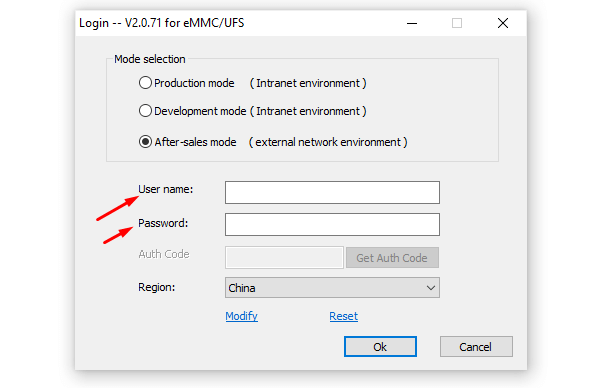
Step 4: Power off your Realme V60 Pro phone.
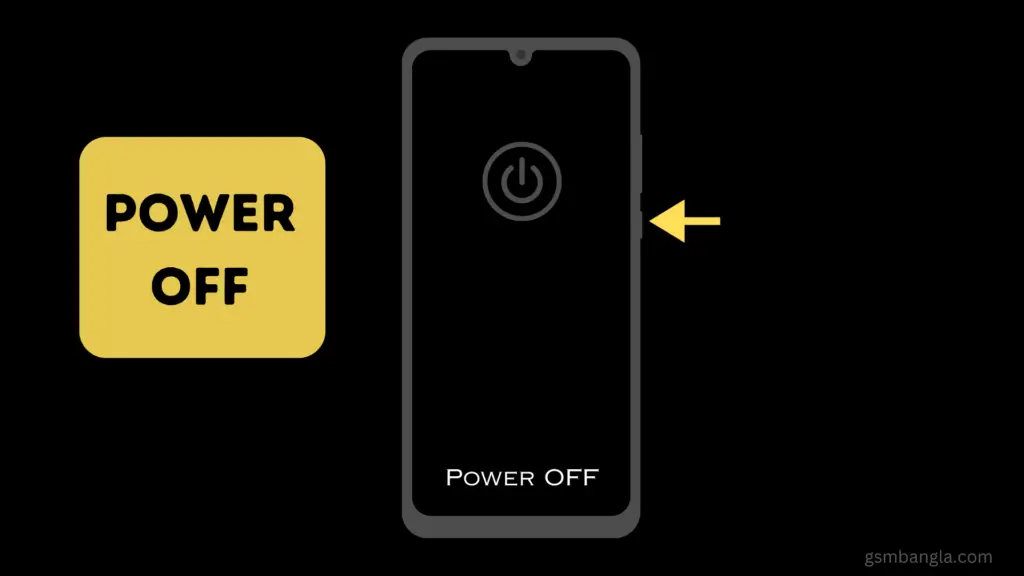
Step 5: Press the volume up and down, then connect the USB cable.
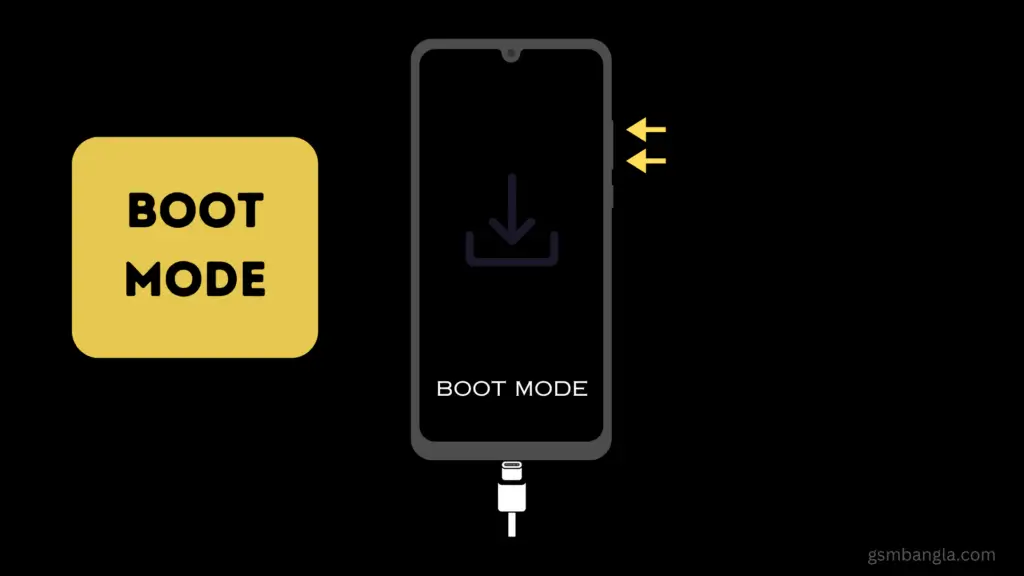
Step 6: Go to the Oplus_Flash Tool window and click on the Start Button, It will start the flashing process of Realme V60 Pro 5G, and the whole flashing will take some time, sit back and relax.
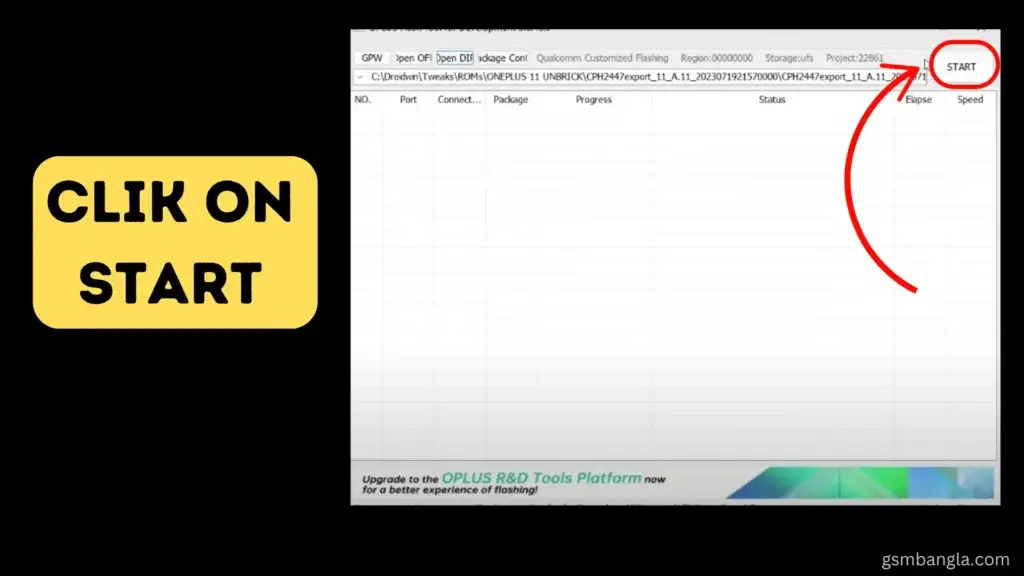
Step 6: After completing the flashing Realme V60 Pro 5G RMX3953 Official Flash File, disconnect the USB and power on the phone.
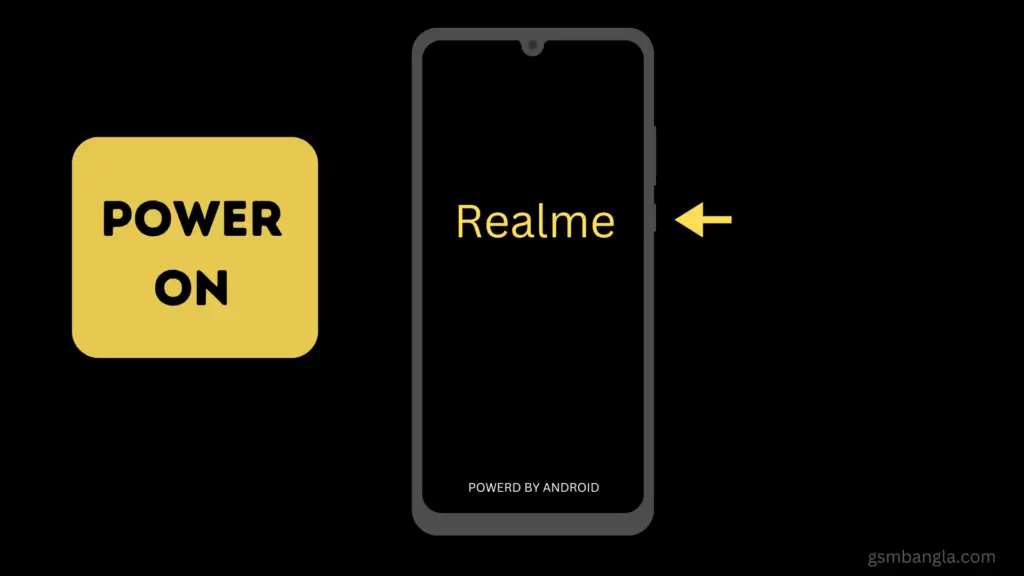
First booting will take some time and finish the setup wizard. That’s all.
✅ Done! Your Realme V60 Pro 5G has been successfully flashed with the Stock ROMs.
Frequently Asked Questions (FAQs)
Q1: Will flashing erase my phone data?
Ans: Yes, flashing the firmware will erase all data on your phone. So, you must back up your data before proceeding with the flashing process.
Q2: Can I install the Realme V60 Flash File without unlocking the bootloader?
Ans: Yes, you can Flash the Realme V60 Flash File without unlocking the bootloader.
Q3: What should I do if an error occurs during flashing?
Ans:
1. Ensure you’re using the correct firmware file.
2. Verify the USB connection between your phone and PC is stable.
3. Ensure you have installed the Realme V60 Pro 5G USB driver.
Q4: Will it remove the FRP lock?
Ans: Yes, it will remove the FRP lock.
Conclusion
Flashing Realme V60 Pro 5G (RMX3953) can resolve major software issues. I hope you have completed the flashing process of the Realme V60 Pro 5G Firmware file ( RMX3953). If you have any doubts, feel free to comment below for support. We will try to help you as soon as possible.
Thanks.




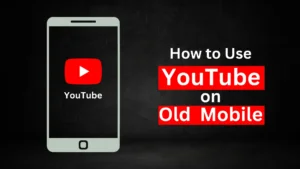

Related Posts
How to Flash Samsung Galaxy A50 Firmware File (SM-A505F) | All Binary (1-9)
Guide to Unlock The Samsung Galaxy A50 Bootloader
How to Install Evulotion-X8.3 Android 14 GSI Custom ROM on Samsung Galaxy A50 (Unofficial)