I think you tried to do unlocking, flashing, security repairing bootloader unlocking, or something else on your Realme C55 RMX3710 device but somehow its system image files have crashed and you do not have the backup of your phone.
So, what will you do right now? You are worried about your Realme C55 RMX3710 system crash problem, and it’s going automatically to recovery mode.
We are here to fix the Realme c55 auto restart problem, Realme C55 RMX3710 system crash and Realme C55 Auto-recovery problem. Also, we will give you a 100% tested backup file which is perfect for your phone let’s go ahead with the process.
Realme C55 RMX3710 System Crash Fix File Download
Download all the required files from here and keep the files on your desktop, creating a New Folder.
- Download the UMT Bacup File RMX3710 11_A.62 Dead_Auto Recovery Fix file(Gsmbangla.com)
- Download Realme C55 RMX3710 USB driver MTK Driver
- UMT Mtk Latest Setup
“If you see any broken links or any of the links do not exist, then please comment below, or you can also contact us. We will help you to fix the download link as soon as possible.”
Advantages of Flashing Realme C55 RMX3710 System Crash File
When you flash your device with UMT Dump Backup firmware, then you will get many advantages inthe Realme C55 RMX3710 phone.
- Your phone will run smoothly without lagging
- It will fix the hang on the Realme logo problem
- Also, it will help you to repair blank screens and only vibrating problem
- Fixing auto restart and boot loop problem
- It will be able to fix the auto-recovery mode problem.
- The system crash image file will also be fixed
- Fix Realme c55 auto restart problem
Also Read:
- How to Install Evulotion-X8.3 Android 14 GSI Custom ROM on Samsung Galaxy A50 (Unofficial)
- How to Use YouTube on Old Phones
- How to Install TWRP Recovery in Samsung Galaxy A50 (SM-A505F)
Requirements of Flashing Realme C55 RMX3710
There are some requirements to complete the flashing process of the Realme C55 RMX3710 device. Which are:
- A working Personal Computer
- The best data transferable cable
- UMT Dongle & UMT Mtk Latest Setup
- Realme C55 RMX3710 UMT backup file
- Realme USB Driver- Qualcomm or MediaTek
- Your Dead or the system crashed the Realme C55 phone.
All these requirements must be needed to upgrade your Realme C55 device. If you don’t have any one of these you will be not able to complete the Flashing process.
Important notes:
- This tutorial is only for the Realme C55 RMX3710 model
- This Firmware is only for Realme C55
- You must install the USB driver.
- Charge your phone to at least 50%.
- Follow the full tutorial.
How to Flash Realme C55 RMX3710 System Crashed Phone
Now we are in the final stage to complete the process of flashing. Start the fixing process of the Realme C55 Auto restart problem.
I hope you have read all the above text very carefully and we are ready to go ahead with the final process.
Step 1: Download the Umt Dump file and extract it on the desktop
Step 2: Download and extract the Realme C55 USB driver, open the folder, run the setup.exe, and complete the driver installation process.
Step 3: Download Umt Mtk latest setup, Extract it > Connect UMT Dongle to PC> Install the Setup> Run The Setup.
Step 4: Select PL Exploit and OPPO V2, then Dump Tool.
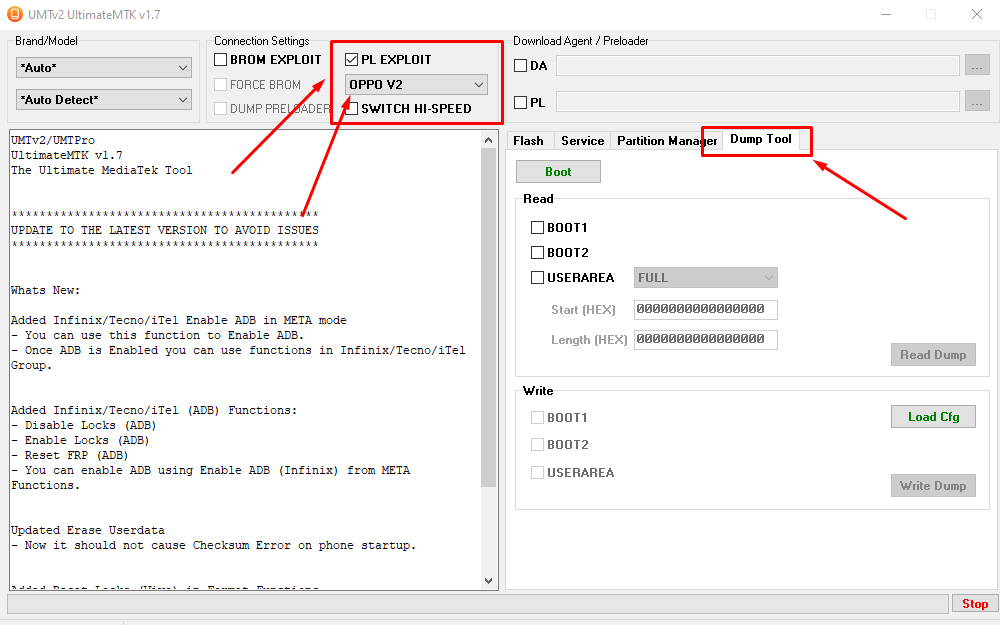
Step 5: Power off your phone Realme C55 RMX3710 > Click on Boot > Connect Realme C55 holding Volume +&- then load CFG file from Downloaded Umt Backup File.
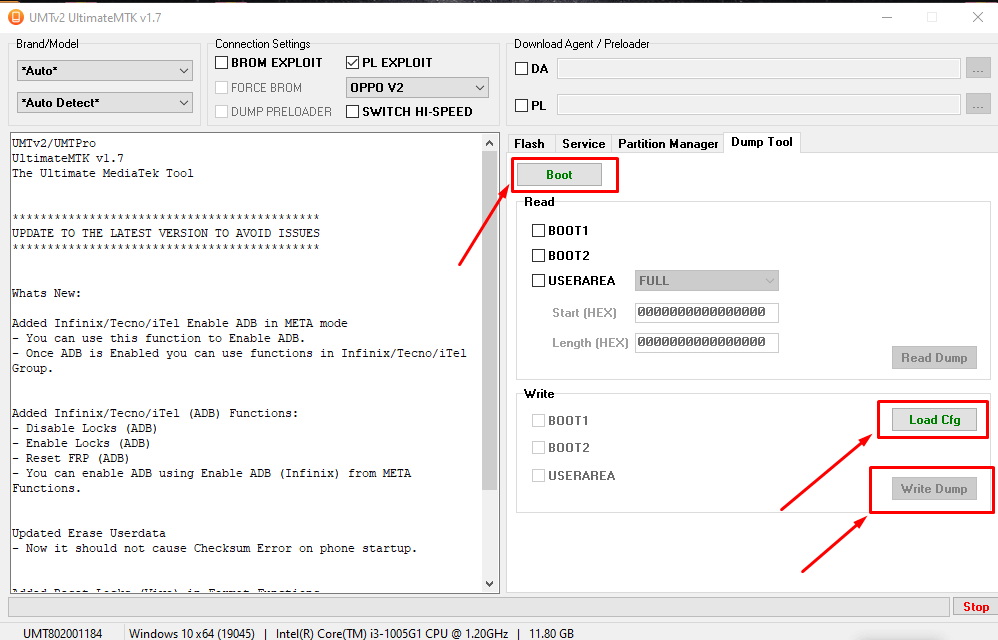
Step 6: After all these, the Write Dump Button will be visible. Just click on it and wait some time to see the magic.
Step 7: When flashing is complete then factory reset your phone one time in recovery mode. First-time Booting will take some time just wait and finish the setup wizard.
Conclusion
I hope you have completed the flashing process of the Realme C55 RMX3710 System Crashed Phone.
If you still having any problems then contact us or comment below. We will try to help you.
Thank You.




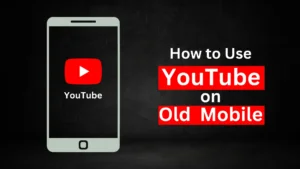

Related Posts
How to Flash Samsung Galaxy A50 Firmware File (SM-A505F) | All Binary (1-9)
Guide to Unlock The Samsung Galaxy A50 Bootloader
How to Install Evulotion-X8.3 Android 14 GSI Custom ROM on Samsung Galaxy A50 (Unofficial)
2 thoughts on “Realme C55 RMX3710 System Crash & Fix Auto Recovery with UMT Tool”