Dear Jio Users! If the IMEI number is not showing or there is an IMEI null problem in your Jio F220B feature phone, then downgrading the KaiOS version with Jio F220B Downgrade Flash File is the best solution to restore the QCN file in the F220B handset.
If you are looking for the 100% tested downgrade flash file for the Jio F220B phone, then you are in the right place. I will give you the Jio F220B Downgrad Flash File, and I will also show you the step-by-step process of installation.
Jio F220B Downgrade Flash File Details
When you type *06# in your Jio F220b Model and it shows IMEI Null or Nothing, then you need to downgrade the firmware version of Jio Phone to enable USB Debuging mode. Jio F220B Downgrad Flash File will help you to enable USB debugging. The file details are:
- Device: Jio F220B
- Firmware : LYF-F220B-Downgrade Flash File
- File Size: (583.33 MB)
- Chipset: Qualcomm QC8905 Dual Core Processor
- Android Version: KaiOS
- File Type: .zip
- Status: Official & Tested
🔗 Direct Download Links:
[ Please Check the Firmware Before Download. If you find any links are broken or not working, or maybe the wrong Firmware file, immediately contact us or comment below.]
Read Also:
- Jio F220B Hang on Logo Fix Flash File | Download & Repair Auto Restart Problem
- Vivo Y53 PD1628 Flash File | Fix White Display & Dead Boot Problem
- OPPO Reno 13F 4G Official Flash File Download (CPH2701) | Stock ROM & Installation Guide
- Realme 6i Flash File (RMX2002)– Latest Stock ROM & Installation Guide
- OPPO Reno 13 Pro 5G Official Flash File (CPH2697) | Dead Boot Repair
Why Do You Need the Jio F220B Downgrade Flash File?
After downgrading the Jio F220B KaiOS version, you will get many advantages in your Jio Phone. Such as:
✅ Stuck on logo (Hang on Logo)
✅ Boot loop issue / Auto Restarting
✅ Invalid or missing IMEI
✅ App crashing and slow performance
✅ Firmware upgrade or downgrade
✅ Install OmniSD & Rooting
Requirements of Flashing Jio F220B
Before proceeding, you must have all the following to complete the Flashing of the Jio F220B Downgrade Flash File.
✓ A Windows PC or Laptop
✓ Original USB Cable
✓ Flash File for Fixing White Display & Dead Boot Problem
✓ QPST Setup
✓ Qualcomm_Qd_loader USB Drivers installed on your PC
✓ Internet connection for downloading the files
✓ At least 50% battery charge
✓ The Jio F220B Feature phone
💡 Important Notes:
- This tutorial is only for Reliance Jio F220B devices; do not try it on other phones.
- This Firmware is only for Jio F220B Feature phone; do not try it on any other phone.
- Flashing will erase all your data. Take a full backup of your files before proceeding.
- Install the Qualcomm USB driver; otherwise, the phone will not connect to the computer.
- Charge your phone to at least 50% and above.
- Follow the full tutorial.
How to Flash Jio F220B Downgrade Flash File
Now, we are in the final stage of the flashing process. I hope you have read all the above text carefully, so let’s start.
Step 1: Download the Latest firmware and extract it on the desktop with WinRar
Step 2: Download and extract the Qualcomm Qd_loader USB driver.
, open the folder, run the Setup.exe, and complete the driver installation process.
Step 3: Download and install QPST Setup v2.7.496. RUN QFIL.exe > Select Meta Build > click Load Content > and select Content.xml File including Patch0.xml file.
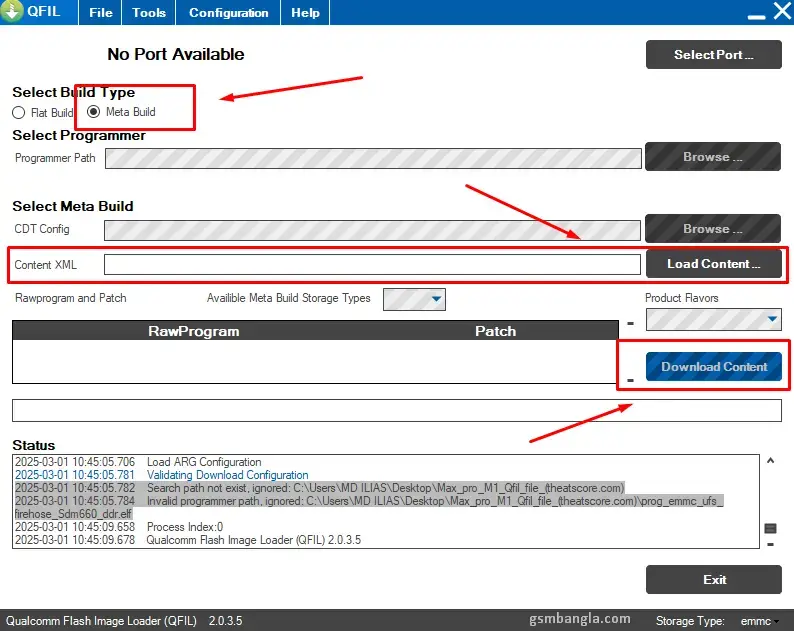
Step 4: Power off your phone.

Step 5: Press the Star(*) and Hatch(#), and then connect the USB cable.
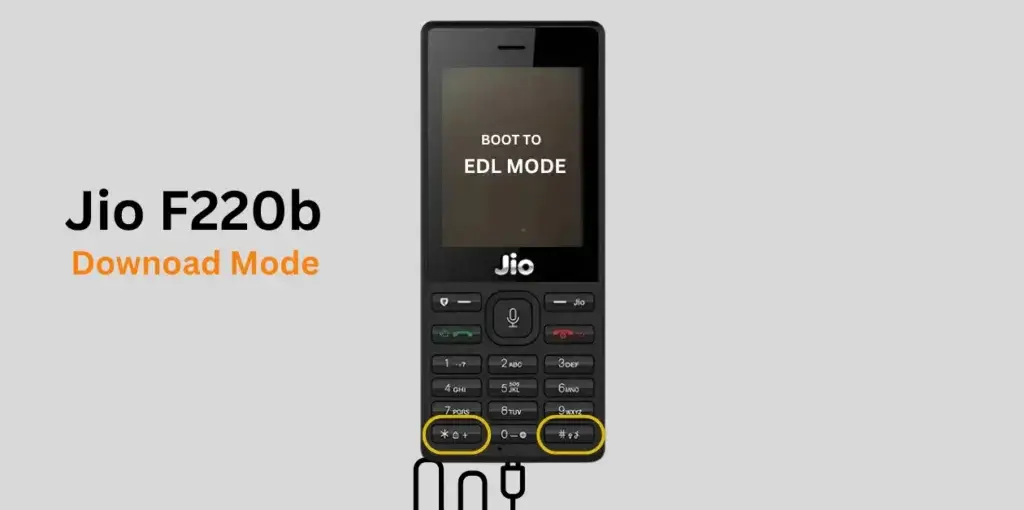
Step 6: Now just click on the Download Content Button. It will start the flashing process, and the whole flashing will take 1-2 Minutes.
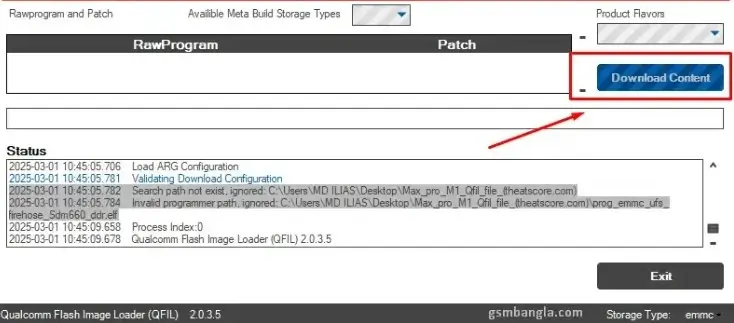
Step 7: After completing the flashing Relience Jio F220B Downgrade Flash File, disconnect the USB and power on the phone.
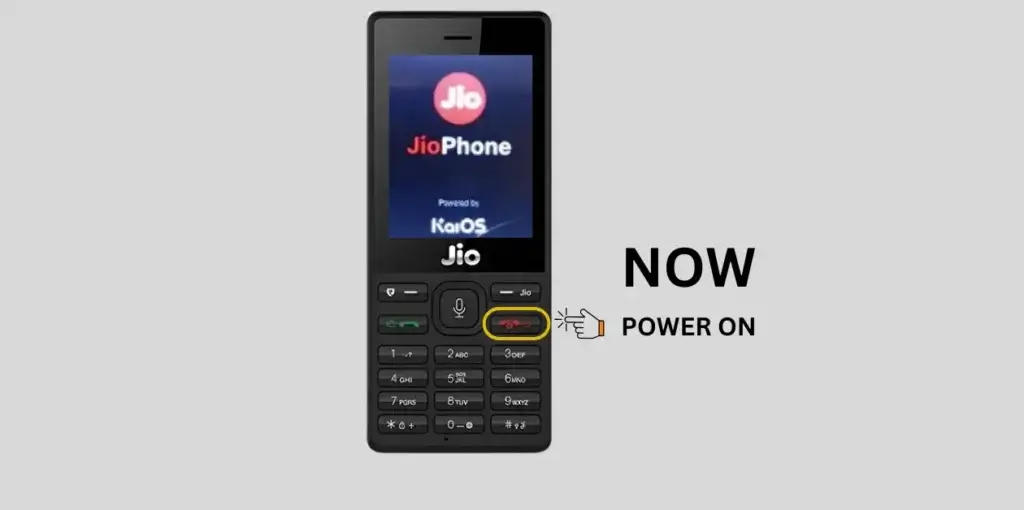
First booting will take some time and finish the setup wizard. That’s all.
✅ Done! Your Jio F220B has been successfully flashed with the Downgrade Flash File.
Frequently Asked Questions (FAQs)
Q1: After downgrading, Can I install OmniSD in the Jio F220B?
Ans: Yes, you can install omniSD after downgrading the firmware version of Jio F220B.
Q2: Does installing OmniSD void the phone’s warranty?
Ans: Yes, using the Jio F220B Downgrade Flash File, you can install an older firmware version.
Q3: How do I repair IMEI issues on Jio F220B?
Ans: After downgrading, restore the QCN file and write the original IMEI.
Q4: How do I enable the hotspot feature on Jio F220B?
Ans: To enable the hotspot feature:
1. Download the JGHotspot.zip file and place it in the “downloads” folder on the SD card.
2. Open the OmniSD app on the phone.
3. Refresh the file list and install JGHotspot.
Conclusion
I hope you have completed the flashing process of the Jio F220B Downgrade Flash File. If you have any more questions about the Jio F220B Downgrade Flash File, IMEI Repair, or Flashing Tools, feel free to ask in the comments!
If you found this guide helpful, share it with others.
Thank You.
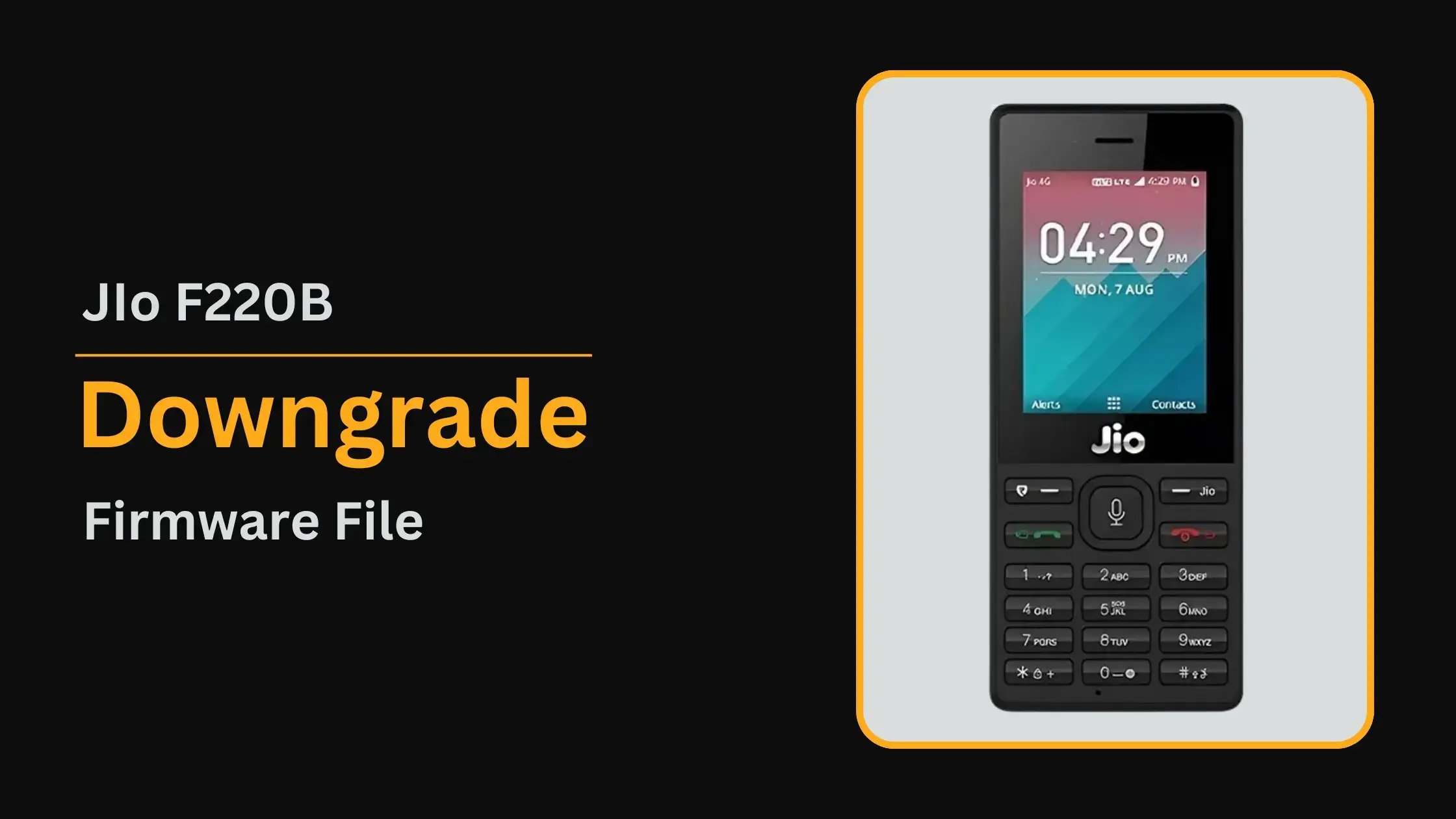



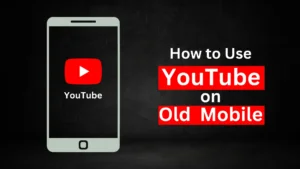

Related Posts
How to Flash Samsung Galaxy A50 Firmware File (SM-A505F) | All Binary (1-9)
Guide to Unlock The Samsung Galaxy A50 Bootloader
How to Install Evulotion-X8.3 Android 14 GSI Custom ROM on Samsung Galaxy A50 (Unofficial)
1 thought on “Jio F220B Downgrade Flash File | IMEI Repair & Omni SD Installing”