Dear Samsung users, If you want to Install Evulotion-X8.3 Android 14 GSI Custom ROM on Samsung Galaxy A50, you are in the right place.
If this is your first time, you may be a bit nervous. Don’t worry; I will show you the guide and complete steps to install Evulotion-X8.3 Android 14 GSI Custom ROM on the Samsung Galaxy A50 device.
If your handset gets stuck in a boot loop or restarting automatically during Evulotion-X8.3 Unofficial Android 14 GSI Custom ROM flashing.
I have the solution. With 10 years of hands-on experience in mobile software and hardware, I have successfully fixed such issues countless times.
By the way, I’m Md Ilias, an expert in mobile software and hardware.
What is Custom ROM
A Custom ROM is the modified version of the Android Operating System. Custom Rom can replace the Original Operating System with a New Third-Party one.
This modified Android operating system was created by third-party developers. It offers extra features, better performance, and more customization options than the stock firmware.
Download Evulotion-X8.3 Android 14 GSI Custom ROM For Samsung Galaxy A50
Download all the necessary files from the below links:
You must unzip the evolutionX-8.3_arm64_bgN-RO.img.gz file with winRAR or 7-Zip. Do not need to flash the kernel-mint and NikGapps. Gapps already inbuilt in evolutionX-8.3_arm64_bgN-RO.img.gz Cutom ROM file.How to Install Evulotion-X8.3 Android 14 GSI Custom ROM on Samsung Galaxy A50 (Unofficial)
Some requirements need to complete the Installation Evulotion-X8.3 Unofficial Android 14 GSI Custom ROM on Samsung Galaxy A50 device.
Requirments:
- A Personal Computer/ Laptop.
- A Quality USB data cable or original cable.
- Samsung USB Driver.
- SD Card or OTG Cable with Pendrive
- And the last one is the Galaxy A50 (SM-A505F) Device.
- The bootloader was unlocked, and TWRP Custom recovery was installed in your Samsung Galaxy A50 Device (compulsory).
If you don’t know, then first read How To Unlock The Bootloader of Samsung Galaxy A Series Smartphone, and then you have to read How to Install TWRP Recovery in Samsung Galaxy A50 (SM-A505F).
Notes/ warnings!
- Your Device warranty will be void. You can not get an official update.
- Must take a backup of your device. If you don’t know, check this [ How to Take Android Backup | Why You Must Keep a Backup of Your Android ]
- Downloaded All the Required Files.
- These files and this tutorial are only for the Samsung Galaxy A50 device; Do not try with any other phone.
- Samsung USB Driver installed on your PC; otherwise, the phone will not connect to the computer.
- Charge your Phone to at least 50%.
- Follow the Steps Correctly and do not skip any step; otherwise, you can face a boot loop issue in your device.
Step to Install Evulotion-X8.3 Android 14 GSI Custom ROM on Samsung Galaxy A50
Now we are in the final stage, so follow the steps carefully.
⚠️Disclaimer:
We at gsmbangla.com are not responsible if damage, errors, or data loss happens to your handset. Use these guides, tools, and files at your own risk.Step 1: Unlocked the bootloader and install TWRP Custom recovery in your Samsung Galaxy A50 Device (compulsory).
If you don’t know, then first read How To Unlock The Bootloader of Samsung Galaxy A50, and then you have to read How to Install TWRP Recovery in Samsung Galaxy A50 (SM-A505F).
Step 2: Put the downloaded and unzipped file on the SD card and insert it into the phone.
Step 3: Now boot your into TWRP Custom recovery.
For TWRP Recovery Boot:
Power off your phone >> Connect the USB cable >> Press and hold Volume Down + Power Key >> when the screen is blank quickly press and hold Volume Up + Power key >> when a yellow tri-angel appears release the power key only, and keep pressing volume up until TWRP Recovery Mode appears on your Galaxy Device.
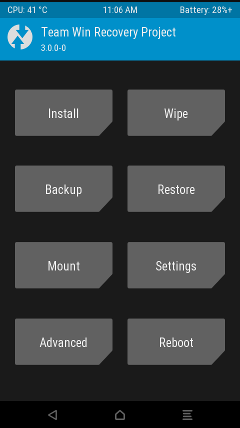
Step 4: Select Wipe >> Format data, type ‘yes’ and confirm.

Step 5: Tap on Backup to create a full backup of your device like Boot, System, Modem, User data, and more.

You must take a backup of the important security files, such as NVDATA, NVRAM, and EFS files. Store the backup file in any external storage for future use.
Step 6: Again, go to Wipe >> Advanced wipe (Select “Dalvik, Cache, System”) >> Swipe to Wipe

Step 7: Tap on Install >> Install image >> Select “evolutionX-8.3_arm64_bgN-RO.img” >> Select System Image >> Then Swipe to Falash.
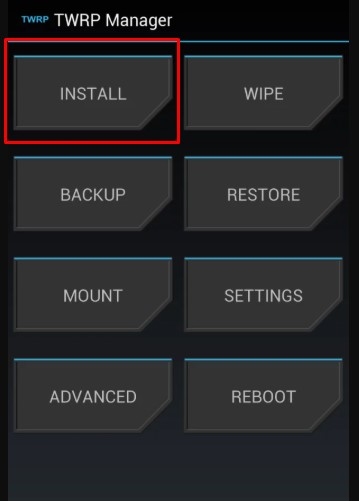
You can flash “android_kernel_samsung_exynos9610_mint-xbeta-1365_a50dx.zip” if it is necessary. taping on Install >> Select “android_kernel_samsung_exynos9610_mint-xbeta-1365_a50dx.zip“>> Swipe to confirm Flash.
Step 8: Now tap on Reboot >> System.

Step 9: If you want to install Gapps, but not necessary.
Here is the process:
- Aging Boot to TWRP Recovery >> Select Wipe >> Advanced wipe (Select System) >> Repair or change File system >> Resize File System >> Swipe to Resize.
- Then tap on Mount >> Select System, Vendor, and back to main Recovery options by tapping on Home Button.
- Tap on Install >> Select “NikGapps-githubeliteuser-arm64-15-20250325-unofficial.zip” >> Swipe to confirm Flash.
- Tap Reboot >> System.
Frequently Asked Questions (FAQs)
Q1: If my phone is stuck on the Bootloop, what will I do?
Ans: Just flash the backup using TWRP recovery, or you can flash the Official Stock ROM using Odin.
Q2: Is it safe to install Custom ROM on my Galaxy A50?
Ans: No, but if you follow the right instructions, then it’s easy and safe.
Q3: Is Rooting Necessary to install custom ROM on Samsung Galaxy A50?
Ans: No, it depends on you. whether you want to root or not.
Q4: Can I install Custom ROM without Unlocking Bootloader?
Ans: No. You can not install custom ROM without unlocking the Bootloader
Conclusion
I hope you successfully install Evulotion-X8.3 Unofficial Android 14 GSI Custom ROM on the Samsung Galaxy A50 device.
If you still have problems or want to ask something about Custom ROM installation, then comment below or Contact Us. We will try to help you as soon as possible.
Thank You.




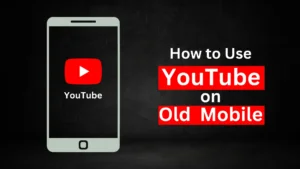

Related Posts
How to Flash Samsung Galaxy A50 Firmware File (SM-A505F) | All Binary (1-9)
Guide to Unlock The Samsung Galaxy A50 Bootloader
How to Use YouTube on Old Phones