Hey guys! Imagine waking up one day and realizing your Android phone is lost, damaged, or stuck in a boot loop. All your precious photos, contacts, messages, and important files are instantly gone! Feels scary just thinking about it, right? That’s why taking Android Backup is not just an option but a necessity.
Don’t Risk Losing Your Important Data! To protect your memories, take the steps right now.
In this guide, I’ll walk you through easy, step-by-step methods for both local (Personal Computer) and cloud backups(Google Drive & Google One). Whether you want to keep your data safe on your device or secure it online for extra protection, you’re in the right place. Let’s make sure you never lose your important files again!
Read Also:
- Guide to Install TWRP Recovery on Realme C2
- Asus Zenfone Max Pro M1 Orange State Fix Flash File (X00TD)
- Asus Zenfone Max Pro M2 Flash File (ZB630KL & ZB631KL) Download | Dead Boot Repair
- Realme V60 Pro 5G Official Flash File (RMX3953) Download | Dead Boot Repair
Why We Need Backups of Android Phones
Data loss can happen due to many reasons, like hardware failure, accidental deletion, software corruption, or even cyberattacks. Here’s why keeping a backup is crucial for you:
- Backup ensures that your valuable files, contacts, and photos are always safe.
- If your phone is reset or lost, you can restore everything in minutes.
- Ransomware and malware attacks can wipe your data; backups keep it safe.
- When switching to a new phone, backup helps transfer your data easily.
Type of Backup Process | Understanding Local Backup vs. Cloud Backup
Before choosing a backup method, it’s important to understand the difference between local backup and cloud backup for your Android device.
What is Local Backup?
Local backup means storing your phone’s data on a physical storage device like your phone’s internal storage, an SD card, or a computer. This method helps you keep your important files, photos, videos, contacts, and app data safe without needing an internet connection. If your phone gets lost or damaged, you can restore your data from the backup easily.
Advantages of Local Backup:
Local Backups has some great benefits for a user, such as:
- If your important data is stored on your device or PC, you can restore it quickly.
- You don’t need an internet connection to access your backup.
- You have complete control over your data without relying on third-party services.
Local backup also has disadvantages. If your phone, SD card, or hard drive gets lost or damaged, you might lose your backup, too.
What is a Cloud Backup?
Cloud backup means storing your phone’s data on the internet using services like Google Drive, Google One, or other cloud storage providers. This keeps your important files, photos, and app data safe, even if your phone is lost or damaged. The best part is that you can access your data from any device with an internet connection. Plus, cloud backups update automatically, so you don’t have to back up your files manually.
Advantages of Cloud Backup:
Cloud backups offer several valuable benefits for users, such as:
- The best part is that you can access your backup from anywhere with an internet connection.
- Cloud backups update automatically, so you don’t have to back up your files manually.
- Even if you lose your phone, your data remains safe in the cloud.
The disadvantage of Cloud back is that uploading and restoring data requires an internet connection.
[By understanding the differences, you can choose the best backup method based on your needs.]
How to Backup Your Entire Android Phone to a PC (Local Backup)
I hope you understand why you need to back up your Android to the computer, and if you prefer to keep your backup offline, then you can try this method:
◆ Manually Copying Data to a Computer:
At first, connect your Android phone to your computer using a USB cable >> Select File Transfer Mode in your Android Phone >> Open the phone’s storage on your computer (This PC) >> Copy and paste important files (Photos, Documents, Videos) to a safe folder on your PC
◆ Using Backup Features in Your Smartphone:
Your Android phone has a built-in backup option, you can take Android backup using this function
Open Settings on your phone >> Scroll down and tap on System >> Select Backup & Restore >>Enable Backup to Local Storage >> Choose the files and data you want to back up >> Tap Backup Now to start the process.
◆ Using Third-Party Backup Apps
Many third-party apps are available to back up your Android phone, such as Titanium Backup (for rooted devices) and Super Backup & Restore.
- Download a backup app from the Play Store.
- Open the app and select Backup Data.
- Choose the type of data to back up (Apps, Contacts, SMS, etc.).
- Select a storage location (SD card, internal storage, or PC).
- Tap Start Backup.
These are the ways of backing up your Android locally to physical storage (SD Card, Hard Disk & SSD)
How to Backup Android Phone to Google Account (Cloud Backup)
Do you want to keep your Android backup in the Cloud with 0% risk of data loss? Follow these simple steps!
◆ Google Drive Backup (Auto Backup):
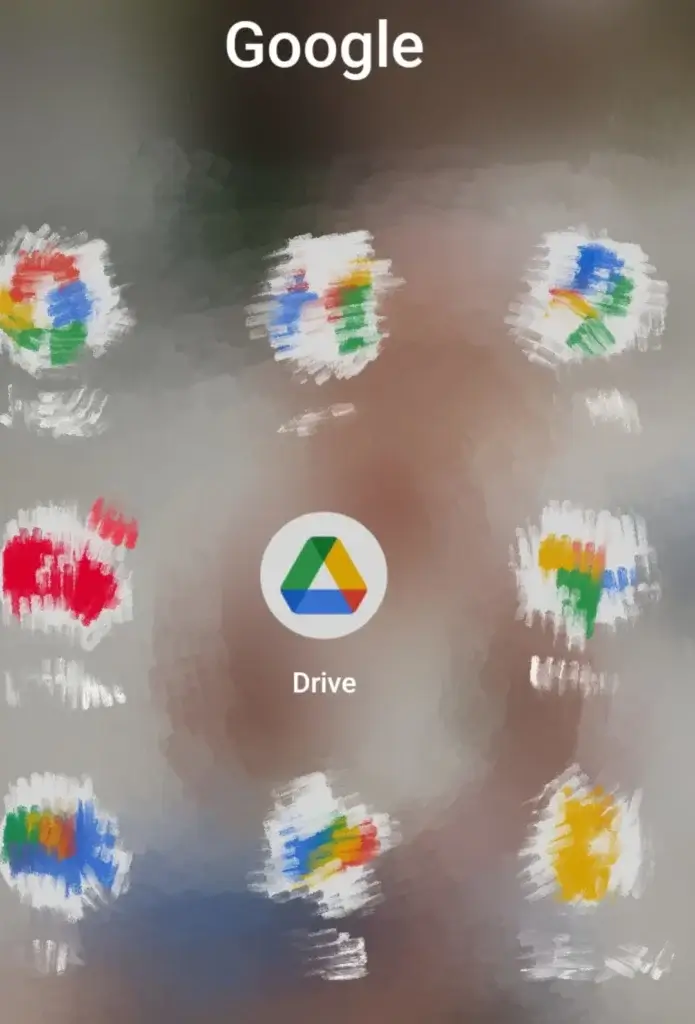
At first, sign in to Play Store or create a Google Account (Gmail Account) >> Open Settings on your phone >>
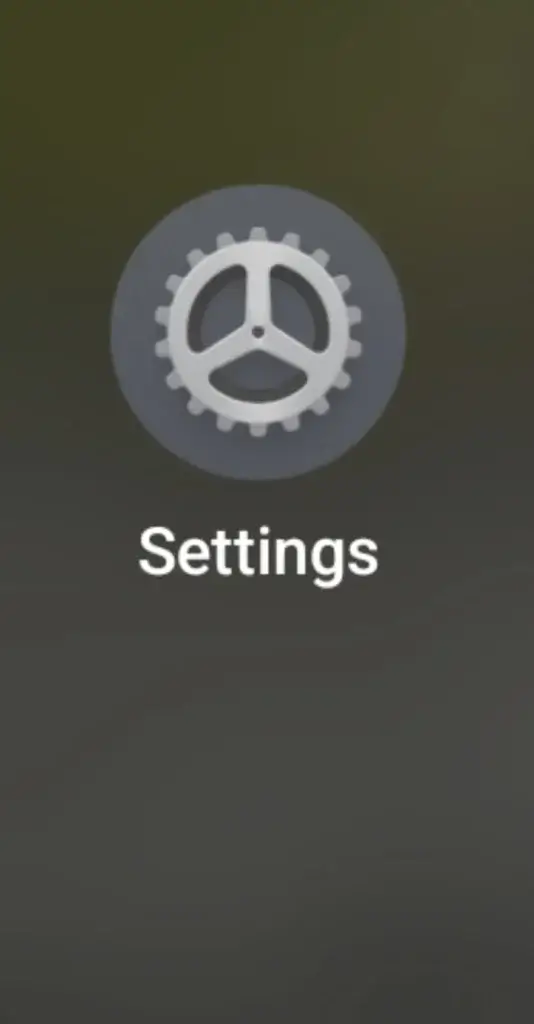
Go to Google >>
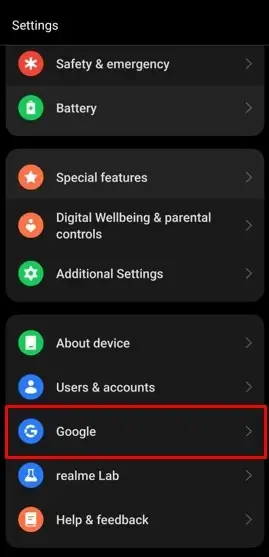
Click on All Services and then Backup >>
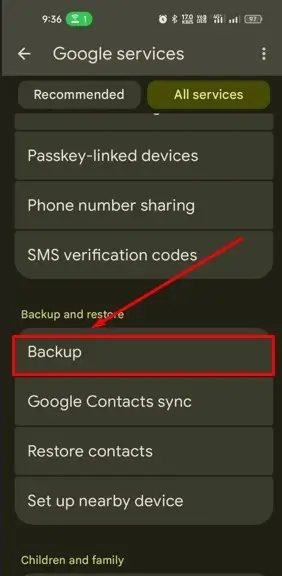
Tap on Backup to Google Drive >> Enable Back Up My Data >>
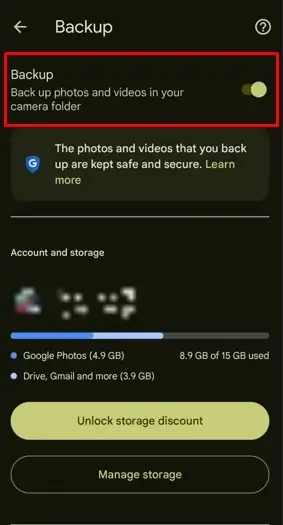
Tap Back Up Now to start the process >>Ensure to Enable backup over any network.
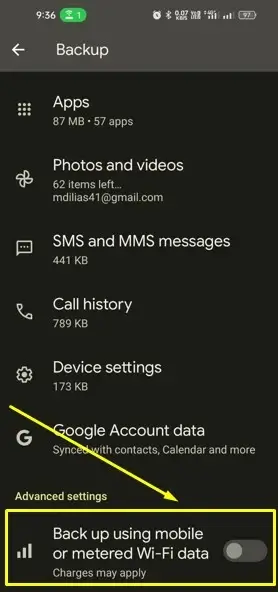
This method will back up your contacts, call logs, app data, and settings. All your files will be saved on Google Drive Cloud Storage.
◆ Google Photos:
If you want to back up your photos only, then Google Photos is great for storing your pictures securely.
Open the Google Photos app >>
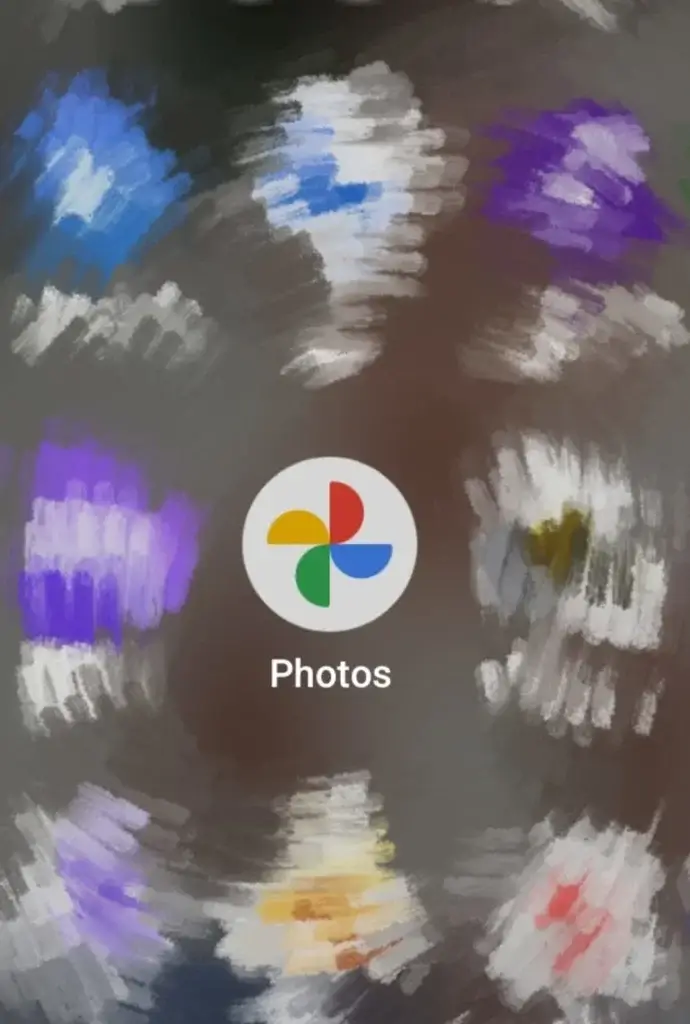
Tap on Profile Picture > Photos Settings >>
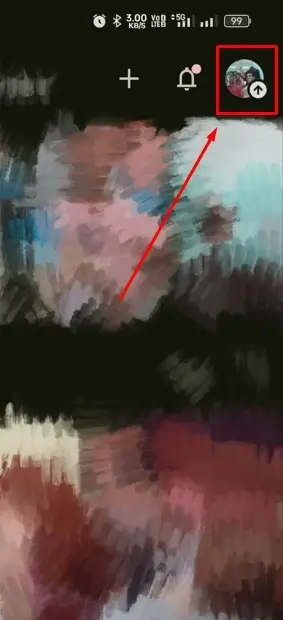
Select Backup & Sync and enable it >> Choose High Quality or Original Quality based on storage preference.
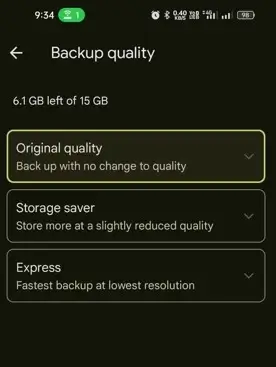
◆ Using Google One for Cloud Backup:
Google One is an advanced backup service that stores your data securely.
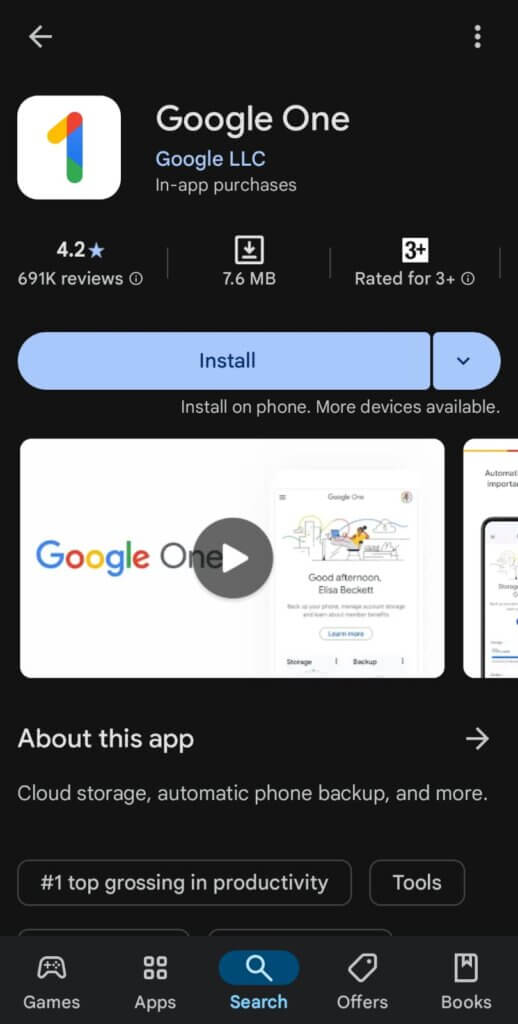
Download the Google One App from the Play Store >> Sign in with your Google Account >> Tap Backup Settings >> Enable Backup by Google One >> Tap Back Up Now.
How to Restore Android Phone Data from a Google Drive Backup
Losing data can be frustrating, but don’t worry. I’m here to help! With Google Android Backup, you can easily bring back all your photos, files, and apps in just a few steps. No need to panic if something goes missing! Just follow these simple steps, and your Android Backup data will be back on your Android Device. Let’s begin!
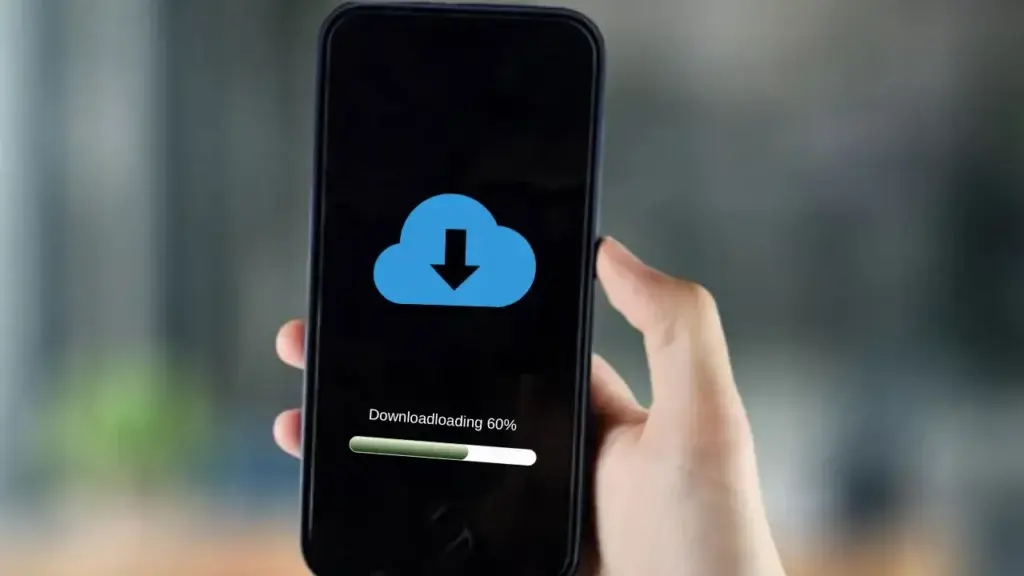
◆ Restoring Data During Device Setup
- Turn on your new or reset Android phone.
- Connect to Wi-Fi and sign in to your Google Account.
- When prompted, tap Next >> Click on Can’t use Old Device >> Now Put the Google Account and then Password.
- Select the latest backup available that you want to restore from Google Backup.
- Wait for the process to complete; your apps, contacts, and settings will be restored.
◆ Restoring Data from the Google One App
- Open the Google One App.
- Tap Restore Data.
- Choose the data you want to restore (Contacts, Photos, Apps, etc.).
- Tap Restore Now and wait for the process to complete
Concusion
Never Risk Losing Your Data Again!
Keeping a backup of your Android phone is simple and essential. Whether you choose local backup or cloud backup, make sure you follow the right steps to protect your valuable data.
Now, I hope you know how to take Android backups and restore the backup to your Android phone. Take a few minutes to secure your files today! Have any questions? Let me know in the comments!
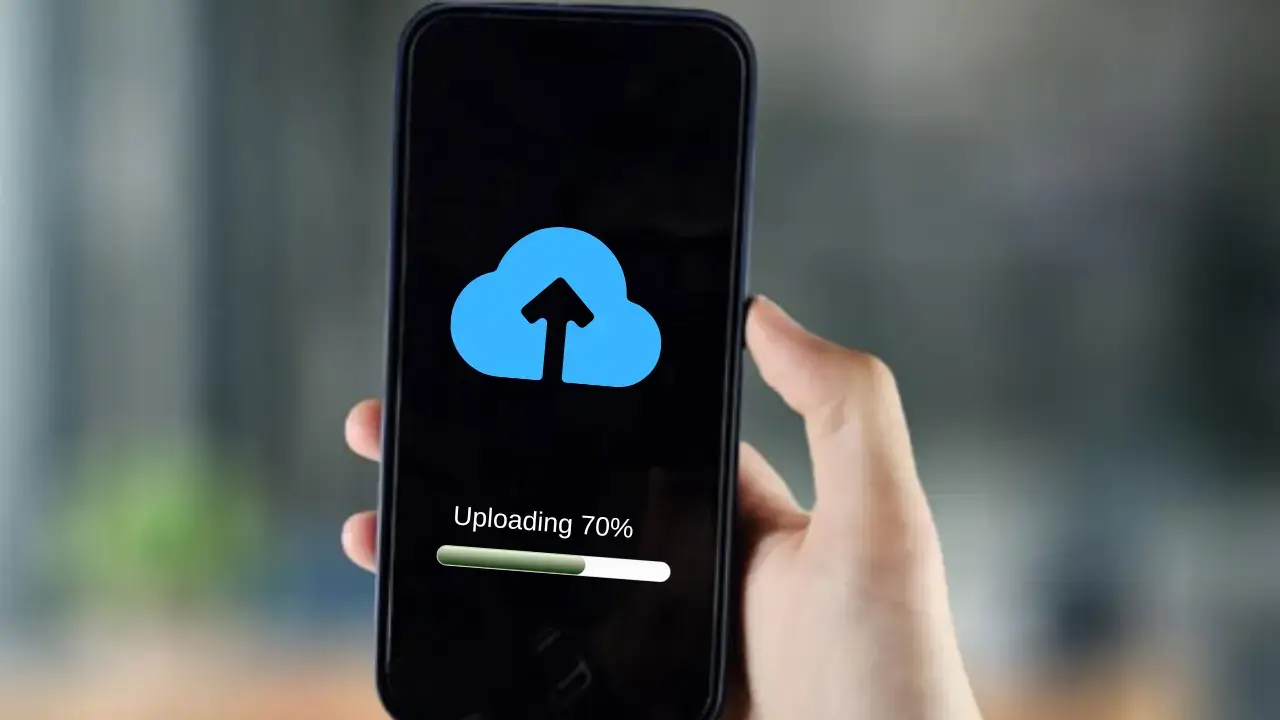



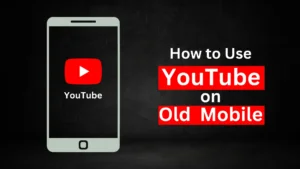

Related Posts
How to Flash Samsung Galaxy A50 Firmware File (SM-A505F) | All Binary (1-9)
Guide to Unlock The Samsung Galaxy A50 Bootloader
How to Install Evulotion-X8.3 Android 14 GSI Custom ROM on Samsung Galaxy A50 (Unofficial)
9 thoughts on “How to Take Android Backup | Why You Must Keep a Backup of Your Android |Guides to Local Backup & Cloud Backup of Android”