What if something goes wrong? Or what if my phone gets bricked? Many users feel the same before installing TWRP for the first time. But with the right instructions and a little bit of confidence, you can safely install TWRP Recovery in a Samsung Galaxy A50 (SM-A505F) device.
Dear Samsung lovers, If you want to install TWRP Recovery on your Samsung Galaxy A50 (SM-A505F) device, don’t worry. I will show you the step-by-step installation process.
What is TWRP Recovery
TWRP (Team Win Recovery Project) is a powerful custom recovery tool that unlocks advanced features beyond the stock recovery.
A custom recovery is used for installing custom software on your device. This custom software can include smaller modifications like rooting your device or even replacing the firmware of the device with a completely custom “ROM”, (Read more about TWRP).
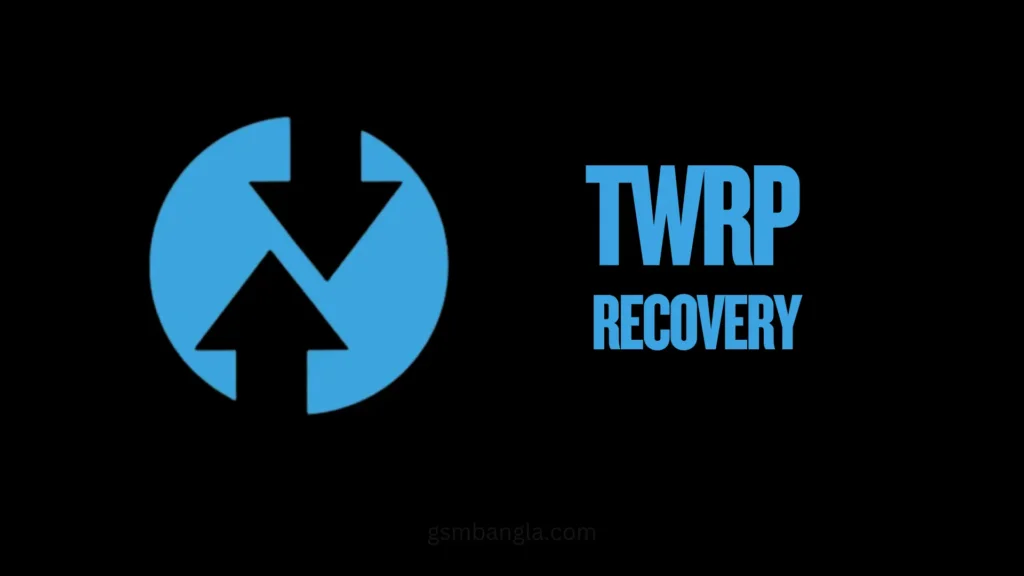
Disadvantages After Install TWRP Recovery in Samsung Galaxy A50 (SM-A505F)
There are some drawbacks of installing TWRP recovery in Samsung Galaxy A50, which are:
- Your device will not get an official OTA update.
- Your Device warranty will be void.
- TWRP installing and Rooting can make your device more vulnerable to security threats.
- In most cases, your banking Apps (Phonepe, GPay) will not work
However, there are more advantages to installing TWRP recovery in Samsung Galaxy A50 (SM-A505F) devices.
Advantages After Install TWRP Recovery in Samsung Galaxy A50 (SM-A505F)
A lot of customization you can do with your Galaxy A50 device after installing TWRP custom recovery, such as:
- Full Nandroid Backup & Restore
- Install Magisk for Root Access
- Flash Custom ROMs on your Samsung Galaxy A50 device
- Flash Custom Kernels & Mods.
- Remove Bloatware or unwanted system Apps
- Wipe Cache, Dalvik Cache, Data, and System
- Fix Bootloop or Soft Brick
- ADB Sideload support
How to Install TWRP Recovery in Samsung Galaxy A50 (SM-A505F) Device
If you consider the drawbacks of installing TWRP recovery in your device. You can go ahead with the process.
Download All Required Files
| Files | Downloads Links |
| Odin Flash Tool | Download |
| Samsung USB Driver | Download |
| TWRP Image File | Download |
| Multidisabler 3.0-Samung A50 | Download |
Requirements of installing TWRP recovery on Samsung Galaxy A50
- A Personal Computer/ Laptop.
- A Quality USB data cable or original cable.
- Samsung Odin Flash Tool (Latest Version).
- Samsung USB Driver.
- TWRP Recovery Image File.
- SD Card or OTG Cable
- And the last one is the Galaxy A50 (SM-A505F) Device.
Important notes:
- Must take a backup of your device. If you don’t know check this [ How to Take Android Backup | Why You Must Keep a Backup of Your Android ]
- Downloaded All the Required Files.
- Samsung USB Driver installed in your PC; otherwise, the phone will not connect to the computer.
- Charged your Phone at least 50%.
- Follow the Steps Correctly, do not skip any step otherwise, you can face a boot loop issue in your device.
Steps to Install TWRP Recovery in Samsung Galaxy A50 (SM-A505F)
So, let’s start the installation process of TWRP recovery in the Samsung Galaxy A50 device.
⚠️ Disclaimer:
We at gsmbangla.com are not responsible if damage, errors, or data loss happens to your handset. Use these guides, tools, and files at your own risk.Follow these steps carefully to flash TWRP recovery on your phone. If something happens during flashing don’t worry I have the solutions. I have solved lots of software issues in my 10 years of daily working life. Just comment below what happened or what is the problem.
Step 1: Download all files and install the Samsung USB Driver.
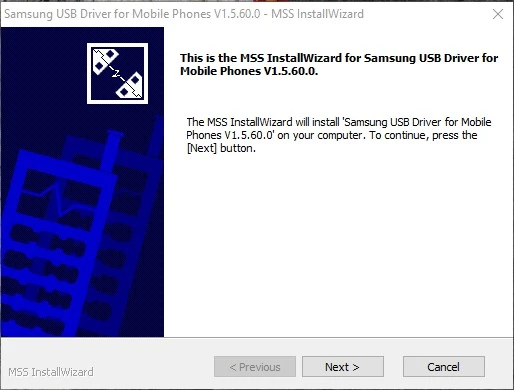
Step 2: Unlock the Bootloader of the Samsung Galaxy A50 (SM-A505F) Device. If you don’t know how to unlock the Samsung Galaxy A50 smartphone then Read this once [ How To Unlock The Bootloader of Samsung Galaxy Device ].
Must Check OEM Unlocking is on with Gray Color.

Step 3: Put Multidisabler Zip in SD card or Pendrive. Open Odin Tool and load the TWRP Recovery .tar image File at the AP file loader..
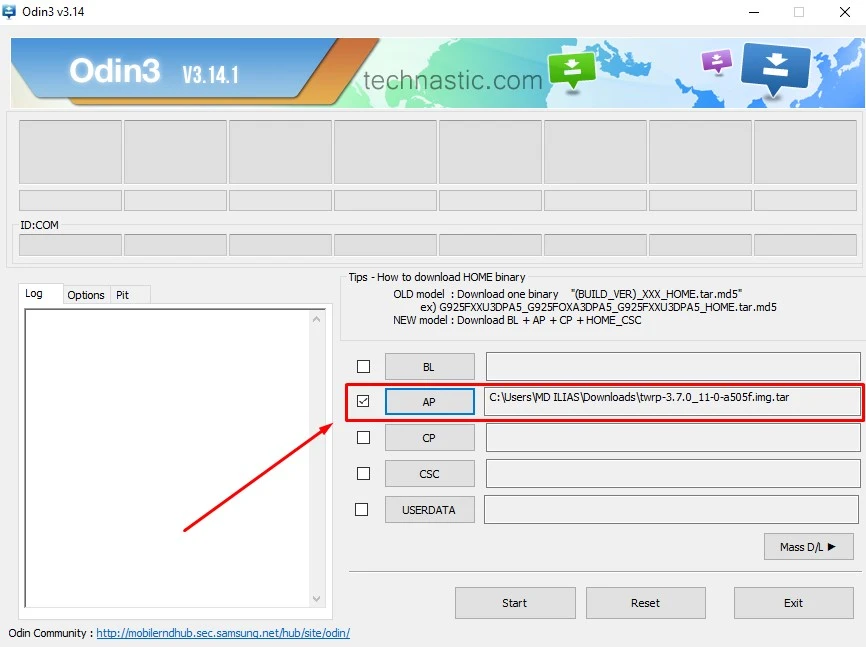
Step 4: Now put your device into Download mode.
Power Off your device >> Press and hold Vol+ & Vol- and then Connect USB >> Release all and press Volume UP once to Continue.
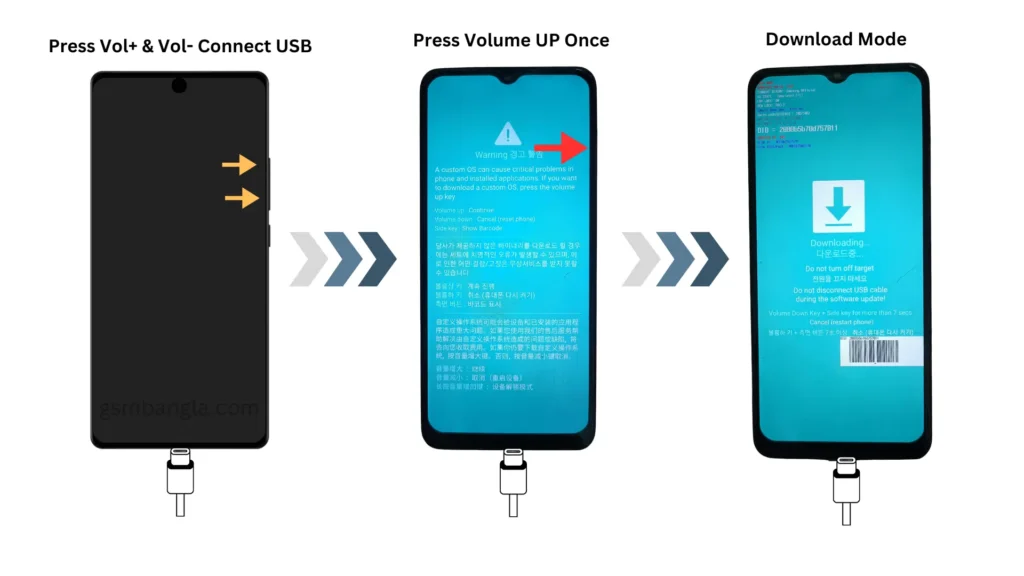
Step 5: Go to Options and uncheck Auto Reboot then Click on Start Butoon in the Odin tool.
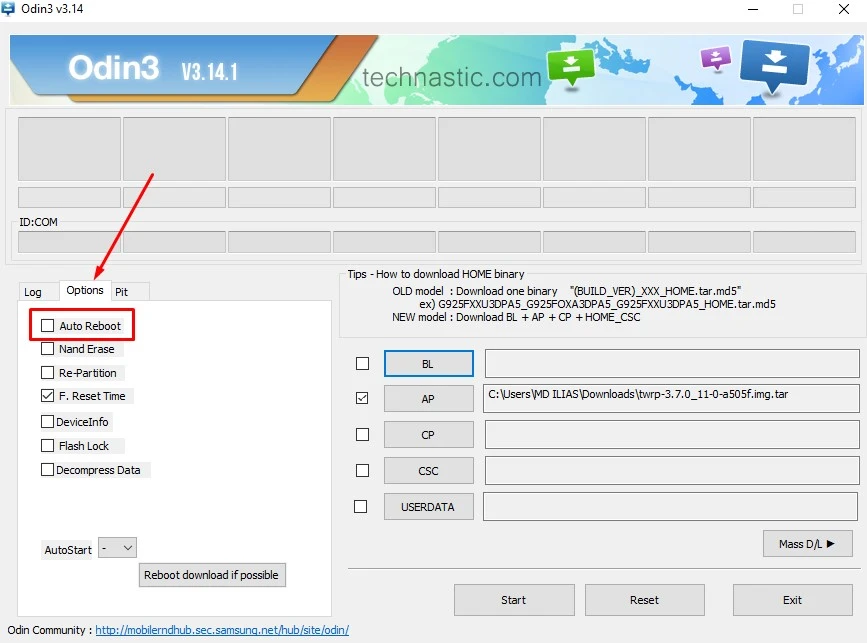
Wait For Pass massage
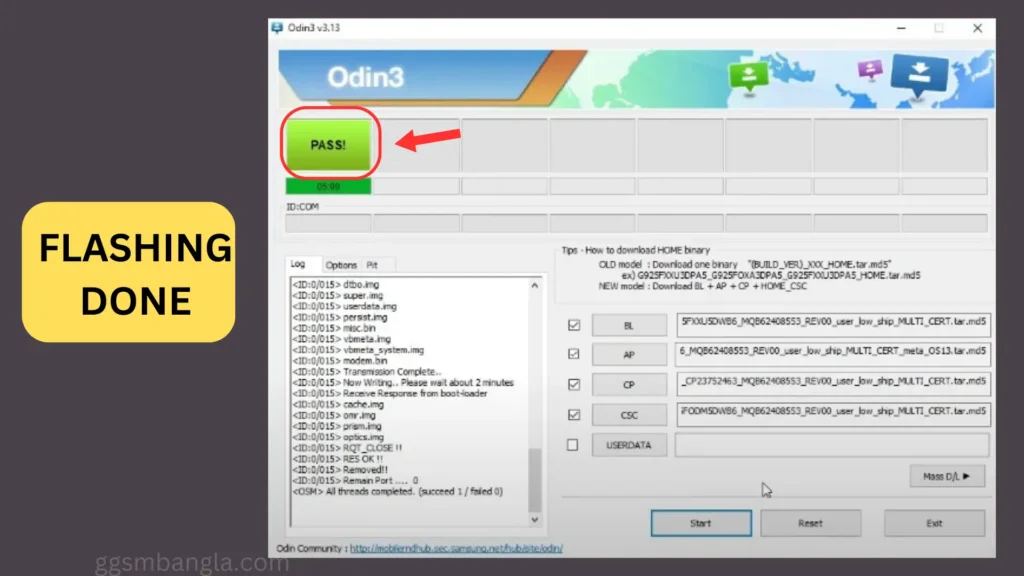
Now TWRP Recovery installation is complete in your Samsung Galaxy A50 (SM-A505F) Device but still you have to follow some steps otherwise you can face a boot loop issue.
Step 6: Do Not disconnect the USB cable. Press and hold Volume Down + Power Key, when the screen is blank quickly press and hold Volume Up + Power key, when a yellow tri-angel appears release the power key only, and keep pressing volume up until TWRP Recovery Mode appears on your Galaxy Device.
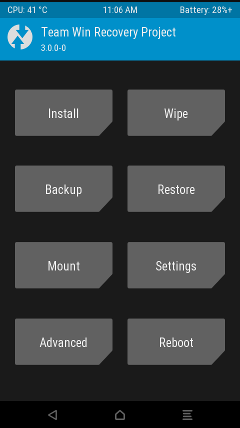
Step 7: Select Wipe -> Format data, type ‘yes’ and confirm.

Step 8: Insert SD Card or Pendrive with OTG click on Mount storage and select the SD Card or Penderive.
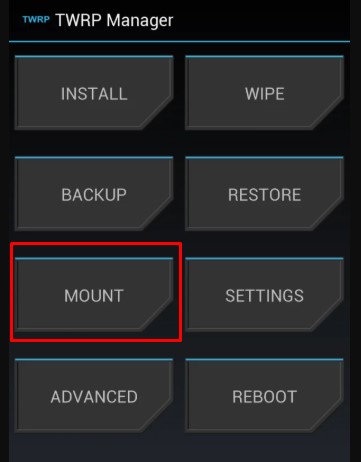
Step 9: Click on Install and select Multidisabler-Samsung 3.0 Zip >> Swipe to Flash.
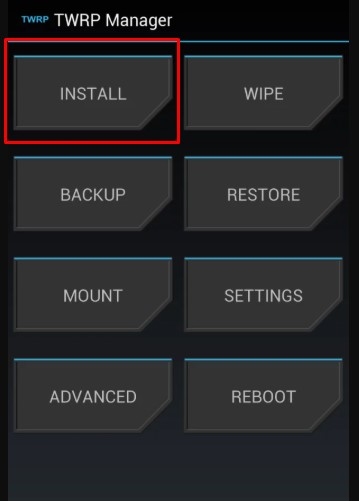
Step 10: After installing the file just tap on Reboot to Recovery then System, That’s All.

Frequently Asked Questions (FAQs)
Q1: Can I install TWRP Recovery Without a PC?
Ans: Yes, in that case, you can use Termux for command in your other handset.
Q2: What can I use instead of TWRP?
Ans: Instead of TWRP you can use OrangeFOX recovery.
Q3: Can a Rooted Samsung phone be Unrooted?
Ans: Yes, you can easily unroot your device bi flashing the official firmware file.
Q4: Is TWRP installing Erase All My Data?
Ans: Yes, Before installing must make a backup of your device. Read this How to Take Android Backup | Why You Must Keep a Backup of Your Android
Conclusion
If you still get an error or you have any questions about How to Install TWRP Recovery in Samsung Galaxy A50 (SM-A505F) then comment below or contact us. We try to help you as soon as possible.
If you find this article helpful then share it with others.
Thank you.




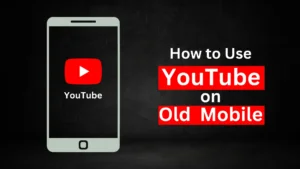

Related Posts
How to Flash Samsung Galaxy A50 Firmware File (SM-A505F) | All Binary (1-9)
Guide to Unlock The Samsung Galaxy A50 Bootloader
How to Install Evulotion-X8.3 Android 14 GSI Custom ROM on Samsung Galaxy A50 (Unofficial)