Dear Samsung users, in this Article, I will guide you step-by-step through how to flash Samsung Galaxy A51 Firmware File (SM-A515F).
The Samsung Galaxy A51 (SM-A515F) is an old phone. It was launched by Samsung on December 12, 2019. If I calculate the age of this phone is 5-6 years. So, basically, you could face some software issues on your Phone like Errors Occurring while updating Firmware, hanging on logo, Slow working, Boootloop, Auto Restart, Dead, and many others.
How can you fix all of them?
Okay! Don’t worry; we will fix all the glitches and issues by flashing the tested Samsung Galaxy A51 Firmware file (SM-A515F).
Download Samsung Galaxy A51 Firmware File (SM-A515F)
Now download the official Samsung Galaxy A51 4G flash file from the link below, which supports your device, and upgrade your phone with the latest Samsung Galaxy A51 Flash File.
| Model | Build Version | SW REV. (Binary) | Android Version | Download Links |
| Samsung Galaxy A51 (SM-515F) | A515FXXU8HWI5 | 8 | 13 | Download |
| Samsung Galaxy A51 (SM-515F) | A515FXXU7HWF4 | 7 | 13 | Download |
| Samsung Galaxy A51 (SM-515F) | A515FXXU6HWC7 | 6 | 13 | Download |
| Samsung Galaxy A51 (SM-515F) | A515FXXU5GVK7 | 5 | 13 | Download |
| Samsung Galaxy A51 (SM-515F) | A515FXXU5FVD2 | 5 | 12 | Download |
| Samsung Galaxy A51 (SM-515F) | A515FXXU4EUD7 | 4 | 11 | Download |
| Samsung Galaxy A51 (SM-515F) | A515FXXU3BTH5 | 3 | 10 | Download |
| Samsung Galaxy A51 (SM-515F) | A515FXXU2ATB1 | 2 | 10 | Download |
| Samsung Galaxy A51 (SM-515F) | A515FXXU1ASL6 | 1 | 10 | Download |
Download Flashing Tools & USB Driver
Warning !
Before downloading the Samsung Galaxy A51 (SM-A515F) 4G Firmware File, you need to check the software Binary version (SW REV.) of the Galaxy A51 4G Device. Because of the wrong firmware file, flashing can brick your device. Why You Need to Check the Binary Version For Your Samsung Smartphones
One thing you have to keep in mind: Samsung gives you permission to upgrade the binary (SW REV.) version by system update or Odin Flashing, but you can not downgrade the Binary (SW REV.) Version.
If your device Bainary (SW REV) is A515FXXU4EUD7, then you can not flash the lower version SW REV Firmware like A515FXXU3BTH5, but you can upgrade by downloading the latest version flash file like A515FXXU5FVD2.
I hope you can now identify the correct firmware for your Samsung Galaxy A51 (SM-A515F) 4G device.
How to Check Binary Version of Samsung Galaxy A51 (SM-A515F)
If you don’t know how to check the binary (BIT) version of the Samsung Galaxy smartphones, don’t worry. I will show you the two simplest methods for checking the SW REV. (Binary) versions.
Samsung smartphones Binary Checking System 1
Open the Dialer [Phone] App

Select Keypad and Type *#1234# on your phone.

Check the AP (PDA) version – it will show something like A546EXXU2AWDB.

The “U2” indicates the binary version, which must match your firmware.
Samsung smartphones Binary Checking System 2
You can check the version in the device’s Settings options. Open Settings >>
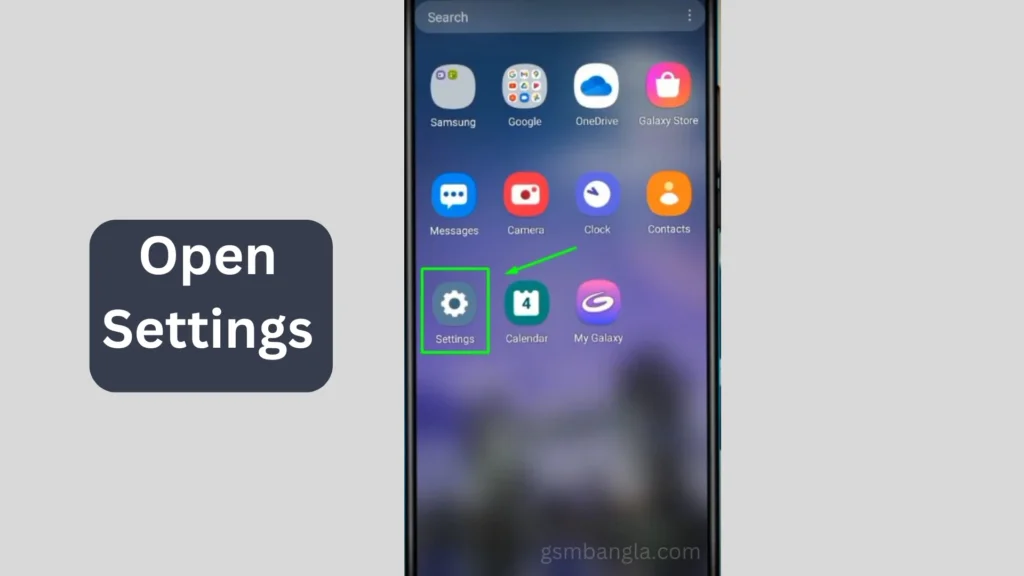
Scroll down and go to About Phone >>
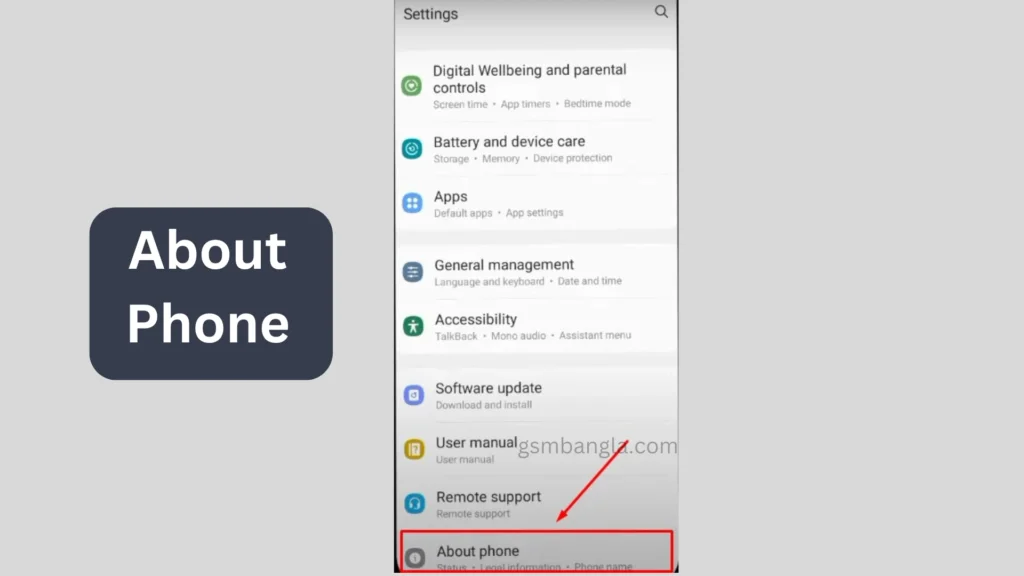
Then tap on Software information >>

Check the Build Number >>
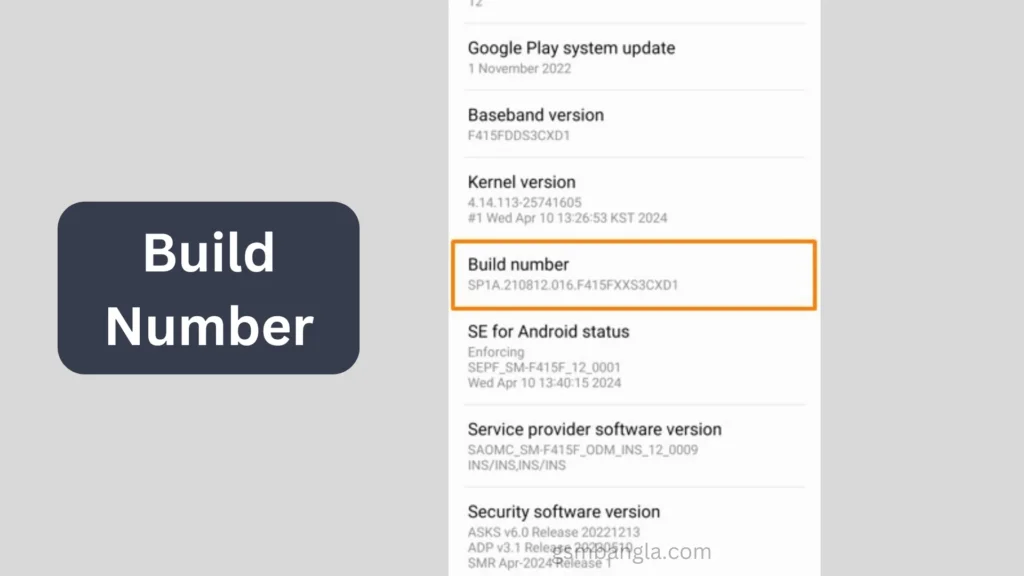
It will show the Build Number, something like SP1A21081206F415FXXS3CXD1. Here, after the country region code(xx), S3 is called the binary (SW REV) version.
You can also read our other posts:
- How to Install Evulotion-X8.3 Android 14 GSI Custom ROM on Samsung Galaxy A50 (Unofficial)
- Guide to Unlock The Samsung Galaxy A50 Bootloader
- How to Flash Samsung Galaxy A06 (SM-A065F) Firmware | Binary U1, U3, S2 Full Guide
- Download Samsung Galaxy A54 5G Tested Flash File (SM-A546E) | All Binary Versions
- How To Unlock The Bootloader of Samsung Galaxy A54 5G
How to Flash Samsung Galaxy A51 Firmware File (SM-A515F)
Now, we will flash the Samsung Galaxy A51 4G Device
Requirements of Flashing A51 (SM-A515F) 4G
You must have all these to complete the flashing Samsung Galaxy A51
Required Tools & Software:
- Samsung Odin Flash Tool (Latest Version)
- Samsung USB Drivers
- Firmware File for Samsung Galaxy A51 (SM-A515F) 4G
- USB Cable
- Windows PC/Laptop
- Samsung Galaxy A51 (SM-A515F) 4G Device
Benefits of Flashing A51 (SM-A515F) 4G
This Upgrading process can resolve:
- An error occurred during the software upgrade.
- Software Bugs and Performance Issues.
- Boot Loop or Stuck on Logo.
- Remove Screen Lock (Pattern & Password).
- Custom ROM Installation Failure.
- Relock the Bootloader and Remove the Root.
- Phone Not Updating to Latest Software.
- Fix Auto Restarting and many others.
Important Notes:
- This tutorial is only for Samsung Galaxy A51 4G (SM-A515F) devices; do not try it on other phones.
- This Firmware is only for Samsung Galaxy A51 4G (SM-A515F) smartphones.
- Flashing will erase all your data. Take a full backup of your files before proceeding. If you don’t know how to take Android backup, read this once [ How to Take Android Backup | Why You Must Keep a Backup of Your Android ]
- Install the Samsung Galaxy USB driver; otherwise, the phone will not connect to the computer.
- Charge your phone to at least 50% and above.
- Follow the full tutorial.
Step to Flash Samsung Galaxy A51 (SM-A515F) Firmware File
Let’s start the upgrading Process of the Samsung Galaxy A51 Smartphone with the Odin tool.
⚠️ Disclaimer:
We at gsmbangla.com are not responsible if damage, errors, or data loss happens to your handset. Use these guides, tools, and files at your own risk.So, follow these steps carefully to flash your phone. If something happens during flashing, don’t worry; I have solutions. Just comment below what the problem is. I have solved lots of software issues in my 10 years of daily working life.
So, let’s go ahead with the process.
Step 1: Unzip the firmware file; you’ll get files like AP, BL, CP, CSC, and HOME CSC.

Step 2: Unzip the Odin Tool Zip file—Right-click on Odin.exe and Run as Administrator.

Now the Odin tool is ready to load the firmware of the Samsung Galaxy A51 4G (SM-A515F).
- Click on AP and Select the AP_xxxx.md5 file from the Extracted Firmware Folder
- Click on BL and Select BL_xxxx.md5 file from Extracted Firmware Folder
- Click on CP and Select the CP_xxxx.md5 file from Extracted Firmware Folder
- Click on CSC and Select CSC_xxxx.md5 file (Use HOME_CSC if you want to keep data)

Step 4: Power off the device

Press Volume Up + Volume Down together and Connect the USB.

Wait until the download mode screen appears.

Now press the Volume Up key to continue.

Now your Samsung Galaxy A51 4G (SM-A515F) is in Download Mode.

And now your Galaxy A51 is connected to the PC; check Added and click on Start.

It will start the Flashing Samsung Galaxy A51 (SM-A515F) Firmware file.

Now, wait for the PASS message.
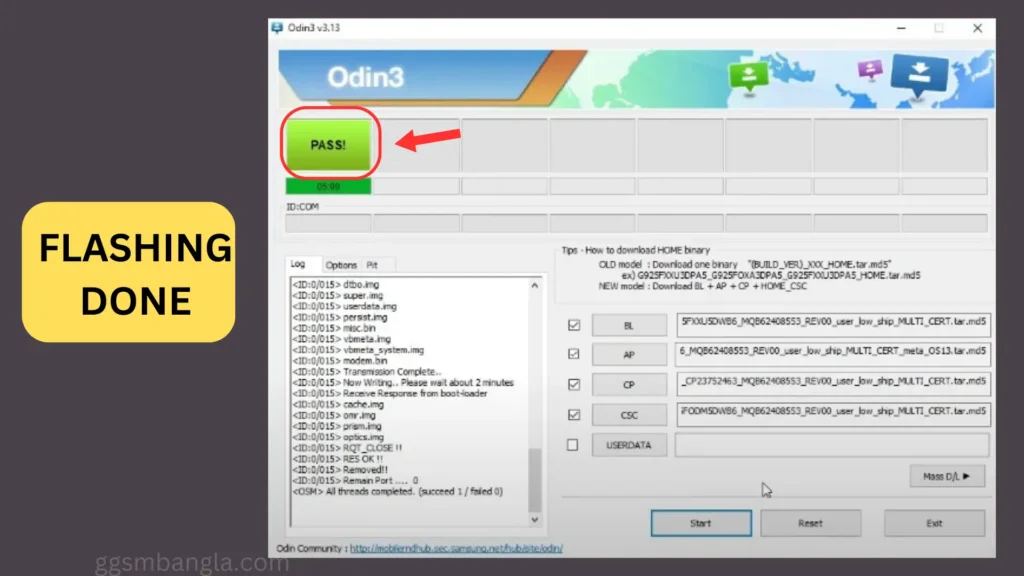
After completing the flashing, your phone will reboot automatically.

Done! Your Samsung Galaxy A51 (SM-A515F) 4G has been successfully flashed with the stock firmware.
Frequently Asked Questions (FAQs)
Q1: Can I upgrade my Samsung A51 Android 11 to the Android 12 version?
Ans: Yes, you can upgrade by flashing A515FXXU5FVD2 firmware to Android 12.
Q2: Does Samsung Galaxy Support Android 13?
Ans: Yes, If your Galaxy A51 is into Android 10, 11, or 12 then you can easily upgrade to Android 13 by using this A515FXXU8HWI5 firmware file.
Q3: Can Flashing Fix “an error while upgrading software ” Problem?
Ans: Yes.
Q4: Does flashing erase my internal storage?
Ans: Yes, but if you select the Home_CSC file, your data will remain.
Conclusion
How To Flash the Samsung Galaxy A51 (SM-A515F) with the Latest Flash File is very simple if you follow the steps correctly. If you are still facing errors or have any doubts, comment below. We will try to help you as soon as possible.
If you found this guide helpful, then share it with others.
Thank You.




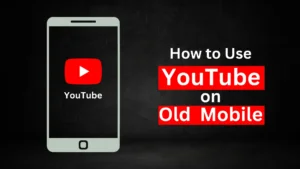

Related Posts
How to Flash Samsung Galaxy A50 Firmware File (SM-A505F) | All Binary (1-9)
Guide to Unlock The Samsung Galaxy A50 Bootloader
How to Install Evulotion-X8.3 Android 14 GSI Custom ROM on Samsung Galaxy A50 (Unofficial)