If your Realme 5 Pro has software issues like auto restart, hang on logo, dead Qualcomm Qd_Loader USB Port while connecting to PC, and others. I am Muhammad Ilias. I have solved these types of problems many times in my 10-year working life.
So don’t worry. Today, I will show you how to download and flash Realme 5 Pro Tested Flash File
Quick Overview of Realme 5 Pro
The Realme 5 Pro is a budget-friendly smartphone powered by the Qualcomm SDM712 Snapdragon 712 (10 nm) processor (CPU). It has a 20-watt wired charging capacity (50% charge in 30 minutes) and a 48 MP good camera setup. 6.3 inches IPS LCD and Snapdragon SDM712 processor making its great budget-friendly smartphone. Here’s a quick look at its features.
Realme 5 Pro Key specifications at a glance
| Feature | Detailes |
| Display | 6.3″ IPS LCD |
| Processor | Qualcomm SDM712 Snapdragon 712 (10 nm) |
| RAM & Internal Storage | 64GB 4GB RAM, 64GB 6GB RAM, 128GB 4GB RAM, 128GB 8GB RAM UFS 2.1 |
| Reare Camera | 48 MP, f/1.8, (wide), 1/2.0″, 0.8µm, PDAF 8 MP, f/2.2, 13mm (ultrawide) 2 MP, f/2.4, (macro) 2 MP, f/2.4, (depth) |
| Fron Camera | 16 MP, f/2.0, 25mm (wide), 1/3.06″, 1.0µm |
| Battery | 4035 mAh, non-removable |
| Operating System | Android 9.0 (Pie), upgradable to Android 11, Realme UI 2.0 |
| USB Port | USB Type-C 2.0, OTG |
| Colors | Crystal Green, Crystal Blue, Chroma White |
Okay, let’s download the 100 % working and tested Flash file for the Realme 5 Pro smartphone
Download and Flash Realme 5 Pro Tested Flash File (RMX1971 & RMX1973)
You can use this file for both devices: Realme 5 Pro RMX1971 and Realme 5 Pro RMX1973.
Direct Download links for Realme 5 Pro Flash File:
| File Details | Download Links |
| Name: RMX1971_11_F.06_20220505144 File Size: 3.5 GB | Download |
| Name: RMX1971EX_11_C.15_210713_64 File Size: 5.8 GB | Download |
| Name: RMX1971EX_11_C.11_210123_63 File Size: 5.56 GB | Download |
| Name: RMX1971EX_11_C.03_200429_21 File Size: 5.92 GB | Download |
| Name: RMX1971EX_11_C.05_200727_ab File Size: 5.53 GB | Download |
Download Links for Realme 5 Pro Flash Tools and USB Driver:
The Realme 5 Pro flashing tool is already in the Flash File. Just download and extract the flash file, and you can see the MSM_download tool.exe. One important thing the tool is required logining.
For logging, WhatsApp at: +7872707152
Requirements of Flashing Realme 5 Pro RMX1972 & RMX1973
If you want to flash or upgrade your Realme 5 Pro device, then you must have all these.
- A Personal Computer.
- A good quality USB cable or Original USB cable.
- Realme 5 Pro Tested Flash File (Always use the latest one).
- Qualcomm USB Driver and Realme 5 Pro USB driver installed on your PC (If you have not installed then install them first).
- Flashing can erase all your data, so first, create a backup of your device. If you don’t know how to back up, then check this: How to Take Android Backup | Why You Must Keep a Backup of Your Android.
- The last one is the Realme 5 Pro faulty device.
If you want to unlock the bootloader in your Realme 5 Pro device, then the [Realme C2 Bootloader Unlocking (Unofficial)] post will help you. Read this article once here I have explained all the details and step clearly.
Okay, let’s come back to the main topic: Flashing of realme 5 Pro tested Flash File.
How to Flash Realme 5 Pro Official Flash File (RMX1971 & RMX1973)
Important Notes:
- Before starting the flashing, you must take a backup of your device because flashing will erase all your important data.
- Install the Qualcomm and Realme USB driver on your PC; otherwise, the phone will not connect to the computer.
- Download the 100% tested Realme 5 Pro Flash file and use this only for the Realme 5 Pro device. Do not try on any other device; it can cause serious issues like soft brick.
- Charge your phone to at least 50%
- Follow this tutorial, and do not skip any step; otherwise, you can face a flashing failed issue.
Steps to Flash Realme 5 Pro Firmware File RMX1971 and RMX1973
Now, we are in the final stage of completing the process of flashing. I hope you have read all the above text carefully, so let’s start.
⚠️Disclaimer:
We at gsmbangla.com are not responsible if damage, errors, or data loss happens to your handset. Use these guides, tools, and files at your own risk.Step 1: Download the Latest firmware and extract it on the desktop with WinRar
Step 2: Download and extract the Realme 5 Pro USB driver, open the folder run the setup.exe and complete the driver install process.
Step 3: Open the Realme firmware folder, run Msm_Download_tool.exe, and enter the login credentials.
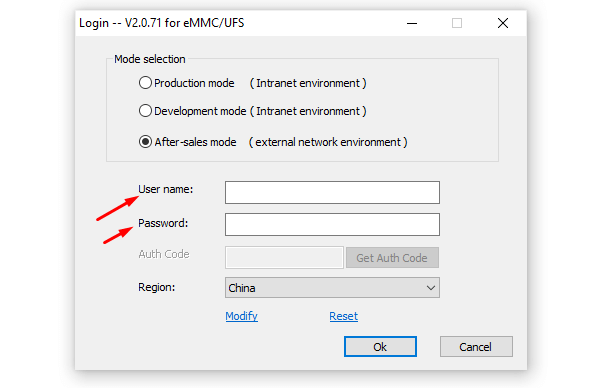
Step 4: Power off your phone and
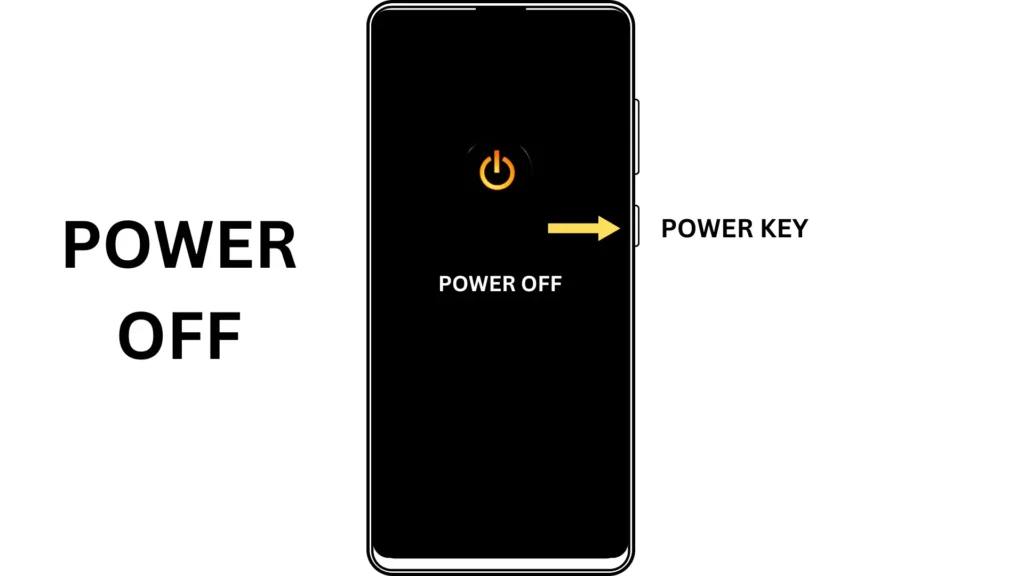
Step 5: Press the volume up and down, then connect the USB cable.
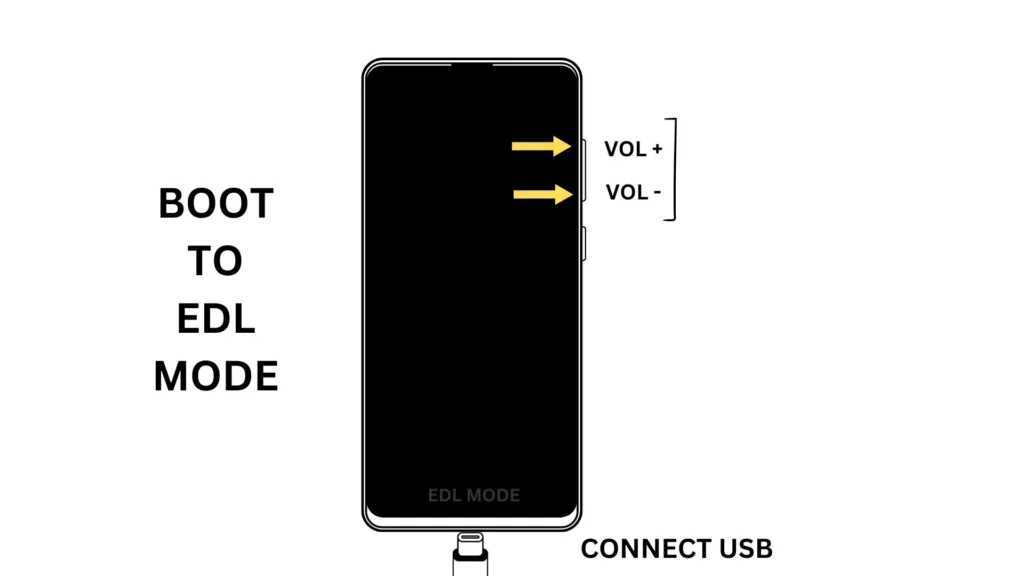
Step 6: Go to the Msm_download_Tool window and click on the Start Button, It will start the flashing process and the whole flashing will take some time just sit back and relax.
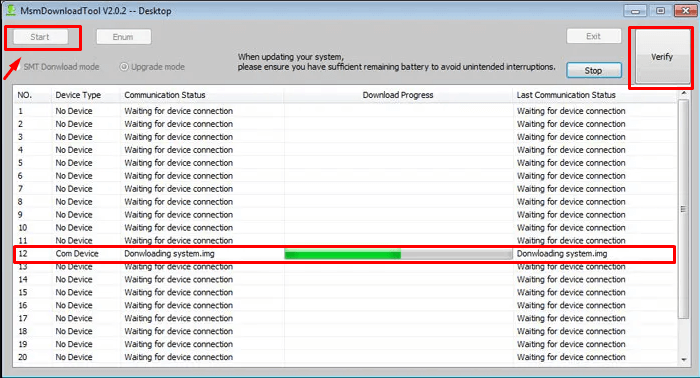
Step 6: After completing the flashing Realme 5 Pro tested Flash File, disconnect the USB and power on the phone.
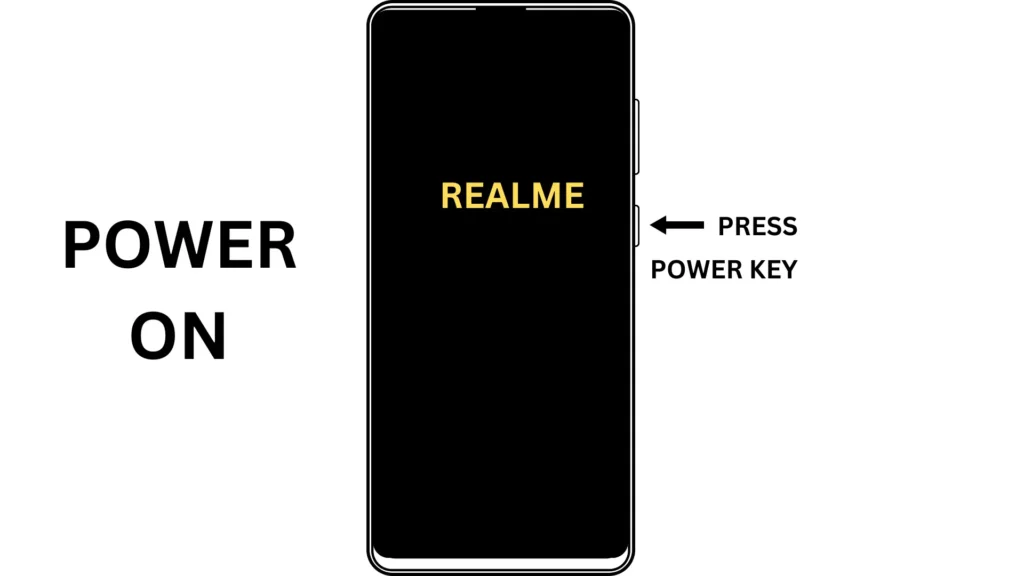
First booting will take some time and finish the setup wizard. That’s all.
Frequently Asked Questions (FAQs)
Q1: What is the CPU Type of Realme 5 Pro?
Ans: Realme 5 Pro is a smartphone powered by the Qualcomm SDM712 Snapdragon 712 (10 nm) Processor (CPU).
Q2: How to Flash Realme 5 Pro Without a PC?
Ans: You can not flash Realme 5 pro without a PC, but you can upgrade the OTA File Using the Recovery or System Upgrade Option on your Phone.
Q3: Will flashing Erase All my Important data?
Ans: Yes. Before starting the flashing, you must take a Backup of your device.
Q4: Where can I download the Realme 5 Pro RMX1973 Flash File?
Ans: RMX1973 and RMX1971 are both devices that are operated with the same flash file, so you can use the RMX1971 File for your Realme 5 Pro RMX1973 device no doubt.
Conclusion
I hope you understand How to Download and Flash the Realme 5 Pro Tested Flash File. Downloading and Flashing the Realme 5 Pro Flash File (RMX1971 & RMX1973) is simple if you follow the steps correctly. If you are still facing errors or have any doubts, comment below. We will try to help you as soon as possible.
If you find this guide helpful, then share it with others.
Thank You.




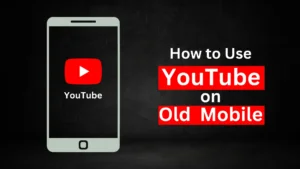

Related Posts
How to Flash Samsung Galaxy A50 Firmware File (SM-A505F) | All Binary (1-9)
Guide to Unlock The Samsung Galaxy A50 Bootloader
How to Install Evulotion-X8.3 Android 14 GSI Custom ROM on Samsung Galaxy A50 (Unofficial)